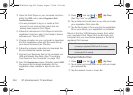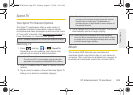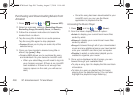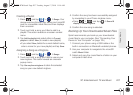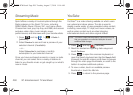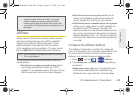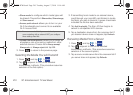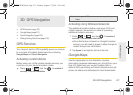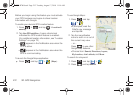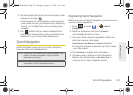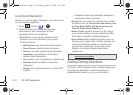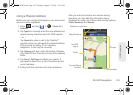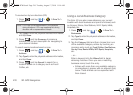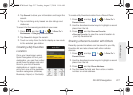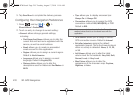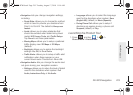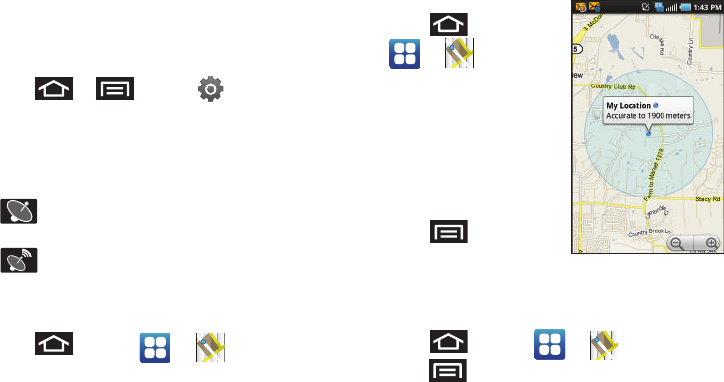
212 3D. GPS Navigation
Before you begin using this feature you must activate
your GPS hardware and agree to share location
information with Google.
To enable your device’s GPS Location feature:
1. Press > and tap > Location &
security.
2. Tap Use GPS satellites. A green checkmark
indicates the GPS location feature is enabled.
(For additional location information, see “Location
Settings” on page 72.)
Ⅲ appears in the Notification area when the
GPS is active.
Ⅲ appears in the Notification area when the
GPS is communicating.
To launch the Google Maps application:
ᮣ Press and tap > (Maps).
To use Google Maps:
1. Press and tap
> .
Ⅲ If prompted, read the
What’s new message
and tap
OK.
2. Tap the magnification
icons to zoom in or out of
the current map view.
– or –
Press
to use other
Google Map features.
Ⅲ Choose from: Search, Directions, Layers,
My Location, Join Latitude, and More.
To search for a keyword:
1. Press and tap > .
2. Press and tap Search.
SPH-D700.book Page 212 Tuesday, August 17, 2010 11:14 AM