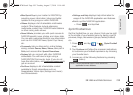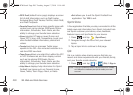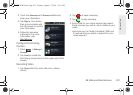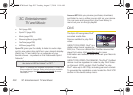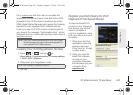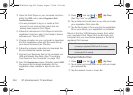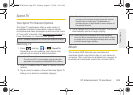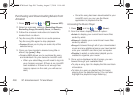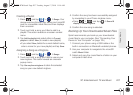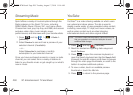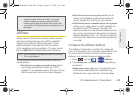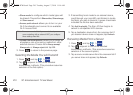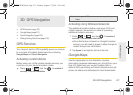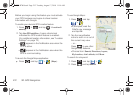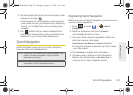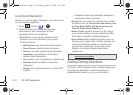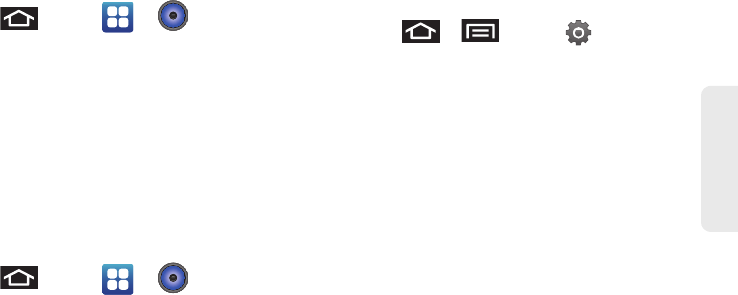
3C. Entertainment: TV and Music 207
TV and Music
Creating a Playlist
1. Press and tap > > Songs. Your
device searches through your device and microSD
card for compatible music files and then displays
them onscreen.
2. Touch and hold a song you’d like to add to a
playlist. This action reveals an onscreen context
menu.
3. Tap Add to playlist and select either a Current
playlist or select New (to create a new playlist).
Ⅲ If you select New, delete the current default name,
enter a name for your new playlist, and tap
Save.
Assigning a Song as a Ringtone
1. Press and tap > > Songs.
2. Touch and hold a song you’d like to use as your
new ringtone. This action reveals an onscreen
popup menu.
3. Tap Use as phone ringtone to store the selected
song as your new default ringtone.
4. Confirm the song has been successfully assigned
by navigating to your Phone ringtone menu.
Ⅲ Press > and tap > Sound &
display > Phone ringtone.
5. Confirm the new song is selected.
Backing Up Your Downloaded Music Files
Sprint recommends you back up your downloaded
music files to your computer. (See “Connecting Your
Device to Your Computer” on page 125.)
1. Connect your phone using a USB cable or the
built-in connection on Bluetooth-enabled phones.
2. Use your computer to navigate to the microSD
card’s
Music folder.
3. Select and copy the music files to a folder on your
computer’s hard drive.
SPH-D700.book Page 207 Tuesday, August 17, 2010 11:14 AM