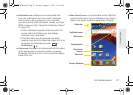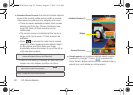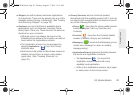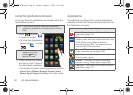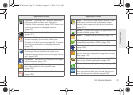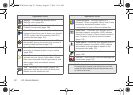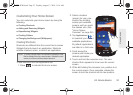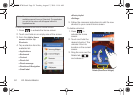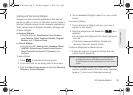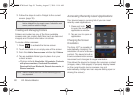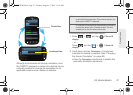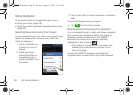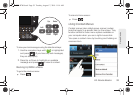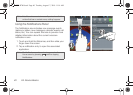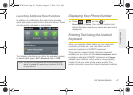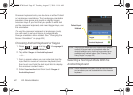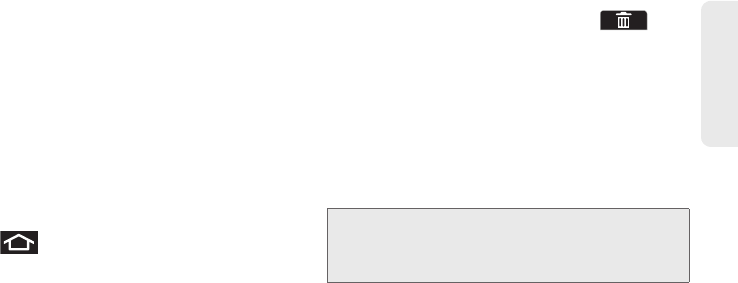
2A. Device Basics 35
Device Basics
Adding and Removing Widgets
Widgets are self-contained applications that can be
placed on either a Home or Extended screen. Unlike a
shortcut, Widgets appear as an onscreen applications.
There are two sets of Widgets: Samsung Widgets and
Android Widgets.
ⅷ Samsung Widgets
Ⅲ Choices include: AccuWeather Clock, Buddies
now, Calendar Clock, Feeds and Update, Program
Monitor, and Y! Finance Clock.
ⅷ Android Widgets
Ⅲ Choices include: Analog clock, Facebook, Music,
NASCAR, Picture frame, Power Control, Search,
Sprint Football Live, Sprint TV, Voicemail, and
YouTube.
To add a Widget:
1. Press to activate the Home screen.
2. Touch and hold on an empty area of the screen.
3. From the Add to Home screen window tap Samsung
Widgets or Android Widgets.
4. Tap an available Widget to place it on your current
screen.
To remove a Widget:
1. Touch and hold a Widget until you can move it
around on the screen.
2. Drag the widget over the Delete tab ( ) and
release it.
Ⅲ As you place the Widget into the Trash, both items
turn red.
Ⅲ This action does not delete the Widget, just
removes it from the current screen.
To place a Widget onto a different screen:
1. Follow the steps to remove the Widget from the
current screen (page 35).
2. Touch and drag across your screen to view
another available screen (there are seven available
screens [1 Home and 6 Extended screens]).
Note: A Widget cannot be dragged from a current screen to
an adjacent screen. It must first be removed from its
current location, and then added back to a new current
screen.
SPH-D700.book Page 35 Tuesday, August 17, 2010 11:14 AM