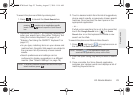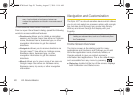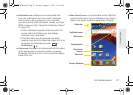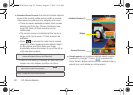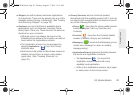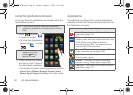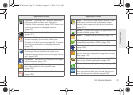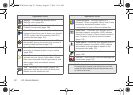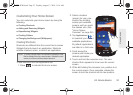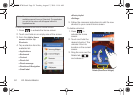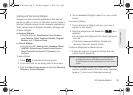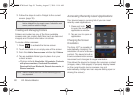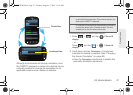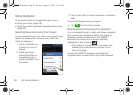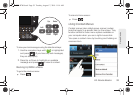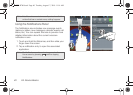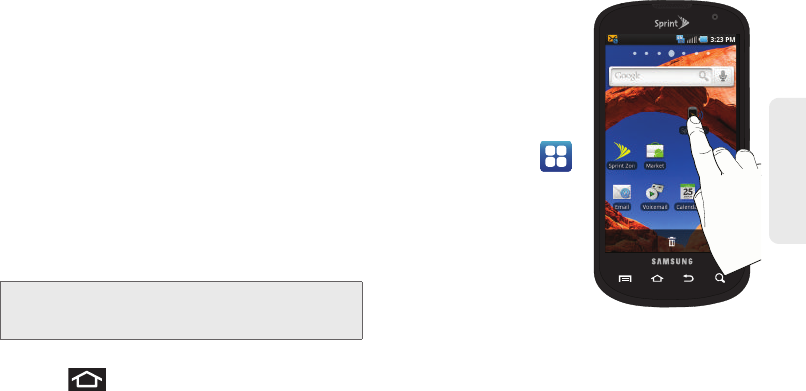
2A. Device Basics 33
Device Basics
Customizing Your Home Screen
You can customize your Home screen by doing the
following:
ⅷ Creating Shortcuts
ⅷ Adding and Removing Widgets
ⅷ Repositioning Widgets
ⅷ Creating Folders
ⅷ Changing the Background (Wallpapers)
Creating Shortcuts
Shortcuts are different than the current Home screen
Widgets that only launch an application. Shortcuts
activate a feature, action, or launch an application.
To add a shortcut from the Applications tab:
1. Press to activate the Home screen.
2. Select a location
(screen) for your new
shortcut by scrolling
across your available
screens until you reach
the desired one. (See
“Home Screen
Overview” on page 26.)
3. Tap Applications ()
to reveal all your current
available applications.
By default, applications
are listed in a Grid view.
4. Scroll across the
screens and locate your
desired application.
5. Touch and hold the onscreen icon. The new
shortcut then appears to hover over the current
screen.
6. While still holding the onscreen icon, position it on
the current screen. Once complete, release the
screen to lock the shortcut into its new position.
Note: To move a shortcut from one screen to another, it must
first be deleted from its current screen. Activate the new
screen, and then add the selected shortcut.
SPH-D700.book Page 33 Tuesday, August 17, 2010 11:14 AM