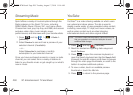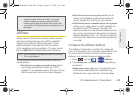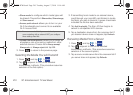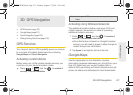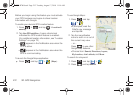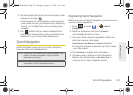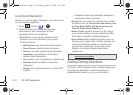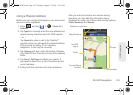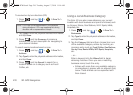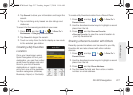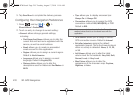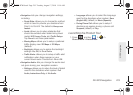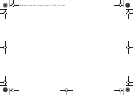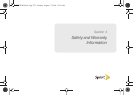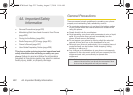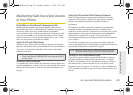216 3D. GPS Navigation
To receive turn by turn directions (2D):
1. Press and tap > > Drive To >
Address.
2. Tap Type It, enter the physical address information,
and tap
Done.
3. Press and tap Summary to receive a
detailed turn by turn description for navigating to
your desired location.
To search nearby locations based on type:
1. Press and tap > > Drive To >
Address.
2. Tap Type It, enter the physical address information,
and tap
Done.
3. Press and tap Search to search for a
location based on a category such as Food/
Coffee, etc.
Using a Local Business Category
The Epic 4G can also cross-reference your current
location with local business and points of interest, such
as Grocery Stores, Gas Stations, Wi-Fi Spots, Malls,
Hospitals, etc.
1. Press and tap > > Drive To >
Businesses.
2. Tap Type It, enter the physical address information,
and tap
Done.
3. Tap the Category field and then choose from one
of the available category entries by touching an
onscreen entry such as:
Food/Coffee, Gas Stations,
Gas by Price, Banks/ATMs, WiFi Spots, Hospitals,
etc..
– or –
Enter a keyword into the
Where field to begin
retrieving matches. Once you see a matching
business name, touch the entry.
● Entries with more than one available category
(a subcategory) appear with an adjacent gray
arrow. These entries can be expanded and
then closed.
Note: A 2D map is a flat representation f your projected
driving directions. A 3D map represents the driving
directions with a representation of depth.
SPH-D700.book Page 216 Tuesday, August 17, 2010 11:14 AM