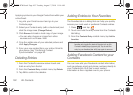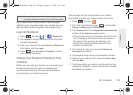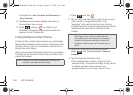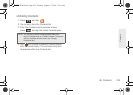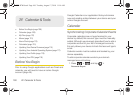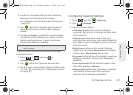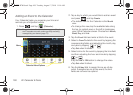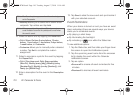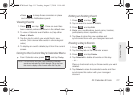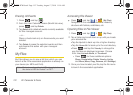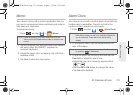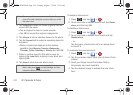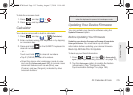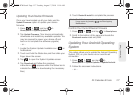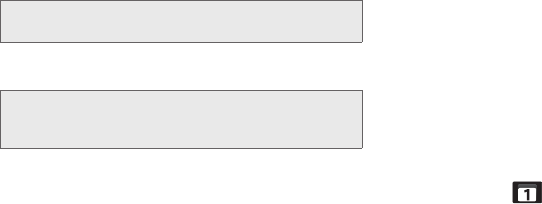
110 2F. Calendar & Tools
Ⅲ Recently allows you to select from recent email
recipients. Tap entries and tap
Add.
10. Select an alarm time by tapping the Alarm field.
Ⅲ Select None, On time, 5 mins before, 15 mins
before, 1 hour before, 1 day before, 2 days before,
1 week before, or Customize.
Ⅲ Customize allows you to manually enter a desired
number. Tap
Set to complete the custom
assignment.
11 . Select a recurrence cycle for the event by tapping
the
Repeat field.
Ⅲ Select One-time event, Daily, Every weekday
(Mon-Fri), Weekly (every [day]), Monthly (every
[Number Day]), Monthly (on day [Number]), and
Yearly (on [Month Day]).
12. Enter a description for the event in the Description
field.
13. Tap Save to store the new event and synchronize it
with your selected account.
Event Reminders
When your device is turned on and you have an event
alarm scheduled, there are several ways your device
alerts you to scheduled events:
ⅷ By playing a short beep.
ⅷ By illuminating the backlight.
ⅷ By indicating a icon within the Status bar.
To view additional options:
1. Tap the Status bar, and then slide your finger down
the screen to open the Notifications panel.
2. Tap the upcoming event name from the onscreen
list to display the event within the Calendar
notifications screen.
3. Tap an option.
Ⅲ Snooze all to snooze all event reminders for five
minutes.
Ⅲ Dismiss all to dismiss all event reminders.
Note: The Search option appears when the calendar type is
set to
Corporate.
Note: When you add participants to a Calendar event, an
email invitation is sent to the participants' email when
the event it saved.
SPH-D700.book Page 110 Tuesday, August 17, 2010 11:14 AM