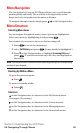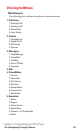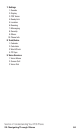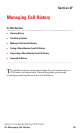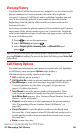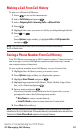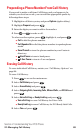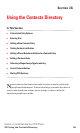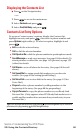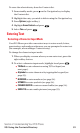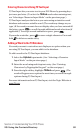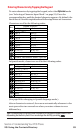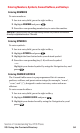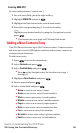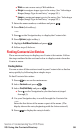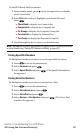Displaying the Contacts List
Ⅵ
Press on the Navigation key.
– or –
1. Press to access the main menu.
2. Select Contacts and press .
3. Select Find/Add Entry and press .
Contacts List Entry Options
To access a Contacts entry’s options,display the Contacts list,
highlight an entry and press ,then select a phone number and
press Options(right softkey). To select an option,highlight it and
press .
ᮣ
Edit to edit the selected entry.
ᮣ
Call to dial the selected number.
ᮣ
Call:Speaker On to dial the phone number in speakerphone mode.
ᮣ
Send Message to send a text message. See page 184 for details. To
attach pictures or video files,see page 141 (picture)or page 152
(video)for details.
ᮣ
Call Alarm to set a call alarm for the entry. (See page 106 for call
alarm.)
ᮣ
Set Speed Dial to assign speed dial numbers to your favorite
entries. (See page 64 for setting Speed Dialing.)
ᮣ
Set Voice Dial to set a voice dial for the entry. (See page 125 for
Voice Dial.)
ᮣ
Prepend to alter a phone number by adding numbers to the
beginning of the entry. (See page 88 for prepending.)
ᮣ
Copy to Personal to copy the phone number to your Ready Link
Personal List.(Only appears when PCS Ready Link mode is set to
enable and the number does not match any stored entry in your
Personal List.)
Tip:You can view the next entry by pressing on the Navigation key or view the
previous entry by pressing on the Navigation key.
Section 2: Understanding Your PCS Phone
2G: Using the Contacts Directory 90