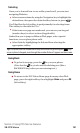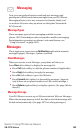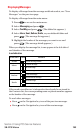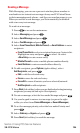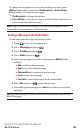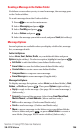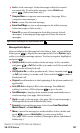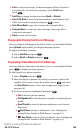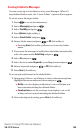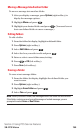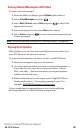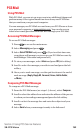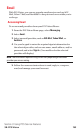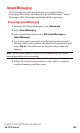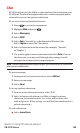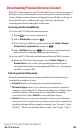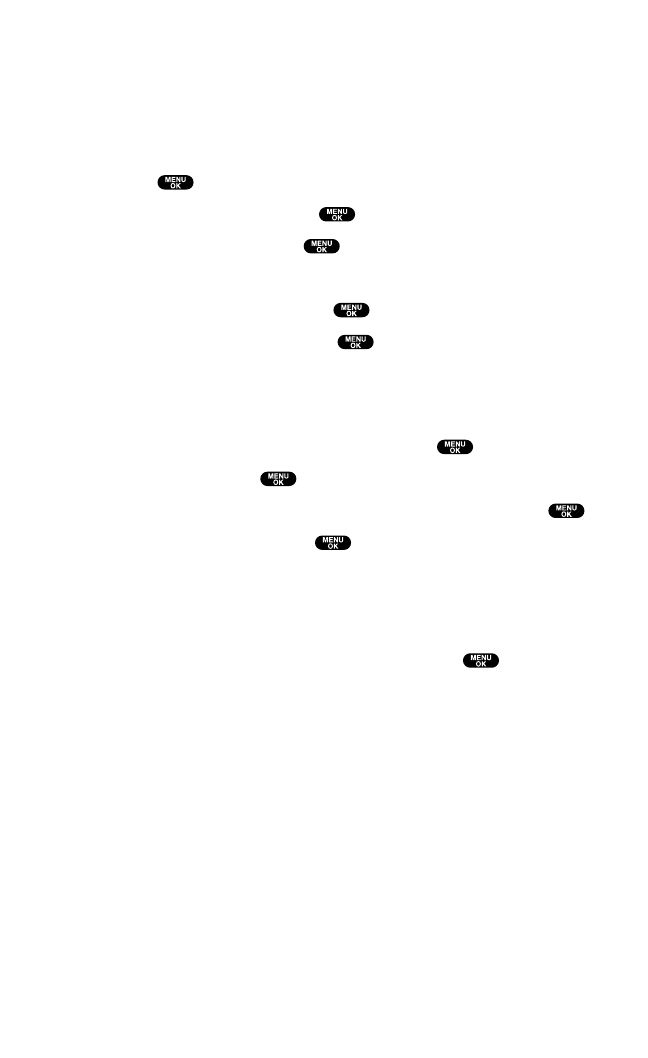
Creating Folders for Messages
You can create up to ten folders to store your Messages. When 10
user-defined folders exist,the “Create Folder” option will not appear.
To create a new Messages folder:
1. Press to access the main menu.
2. Select Messaging and press .
3. Select Text Msg and press .
4. Press Options (right softkey).
5. Select Create Folder and press .
6. Enter a folder name and press or OK (left softkey).
ⅷ
Pressing Save(left softkey)allows you to save the folder
name.
7. If you want the message to be filed into the folder automatically,
select the menu under Auto Filingand press .
8. Select On and press .
9. Select the box under Keyword by scrolling down and press .
10. Enter a keyword and press or OK(left softkey).
11. Press Save(left softkey).
To set an optional feature for the added folder:
1. During step 9 above,scroll down to select other menu options.
Highlight the menu under each item and press .
ⅷ
Notify to set the display notification to on or off when you
have unread matching the defined folder.
ⅷ
Envelope Icon to set the envelope icon display to on or off
when you have unread matching the defined folder.
2. After selecting each setting, press Save (left softkey).
Section 3: Using PCS Service Features
3B: PCS Vision 189