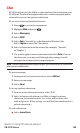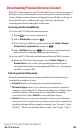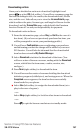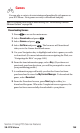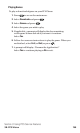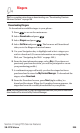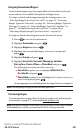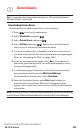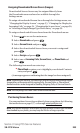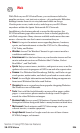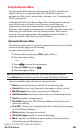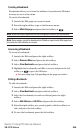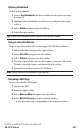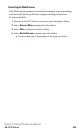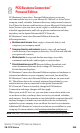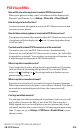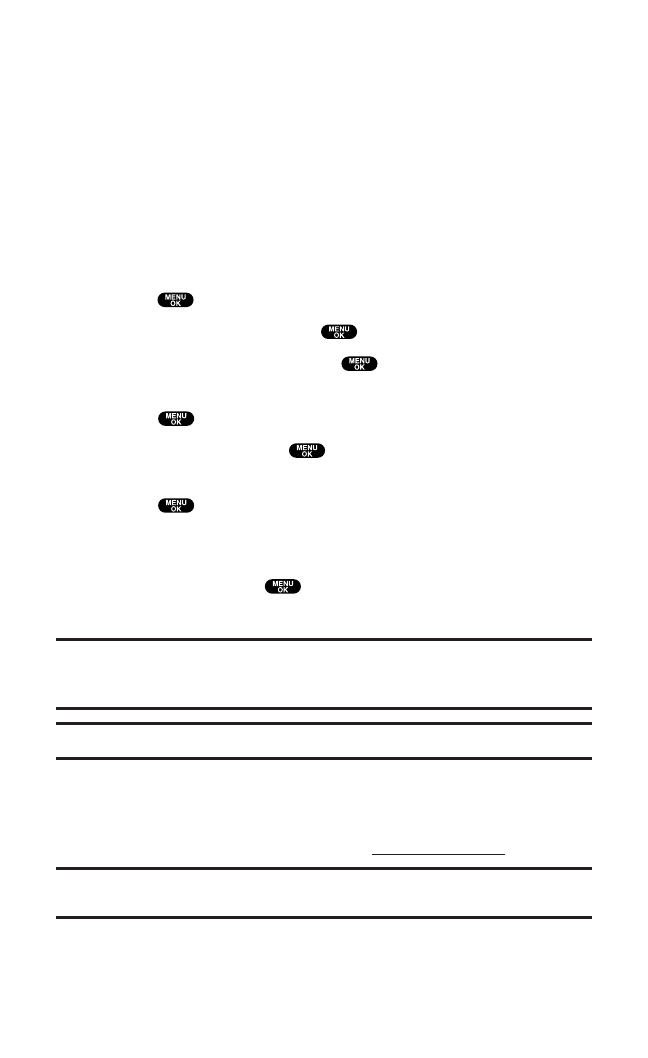
Assigning Downloaded Screen Savers (Images)
Downloaded Screen Savers may be assigned directly from
the Downloads menu and are also available through the
Settings menu.
To assign a downloaded Screen Saver through the Settings menu,see
“Changing the Display Screen” on page 53,“Changing the Display for
Incoming Calls” on page 54,“Changing the Screen Saver” on page 56,
or “Selecting a Ringer/Image Type for an Entry” on page 99.
To assign a downloaded Screen Saver from the Downloads menu:
1. Press to access the main menu.
2. Select Downloads and press .
3. Select Screen Savers and press .
4. Select the downloaded Screen Saver you want to assign and
press .
5. Select Assign and press .
6. Select one of Incoming Calls,Screen Saver,or Phone Bookand
press .
The following item needs an extra step:
ⅷ
Phone Book requires you to highlight your desired Contacts
entry and press .
(A message appears confirming that the image has been assigned.)
Note:Depending on the data, you can select where to assign downloaded images:
Image data can be assigned to Incoming Calls, Screen Saver, or Phone Book.
Animation data can be assigned to Standby, Outgoing Calls, or Service Search.
Note:You may assign a Screen Saver to more than one task.
Purchasing Screen Savers
You can purchase Screen Savers directly from your phone by following
the instructions on page 197,or through
www.sprintpcs.com.
Note:My Content Manager saves items for up to 90 days. Once an item has been
downloaded to your phone, you may keep the file for as long as you like.
Section 3: Using PCS Service Features
3B: PCS Vision 203