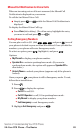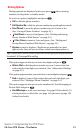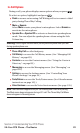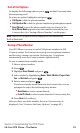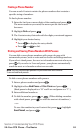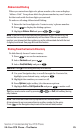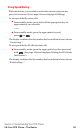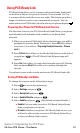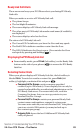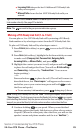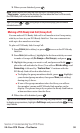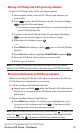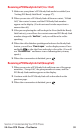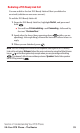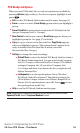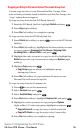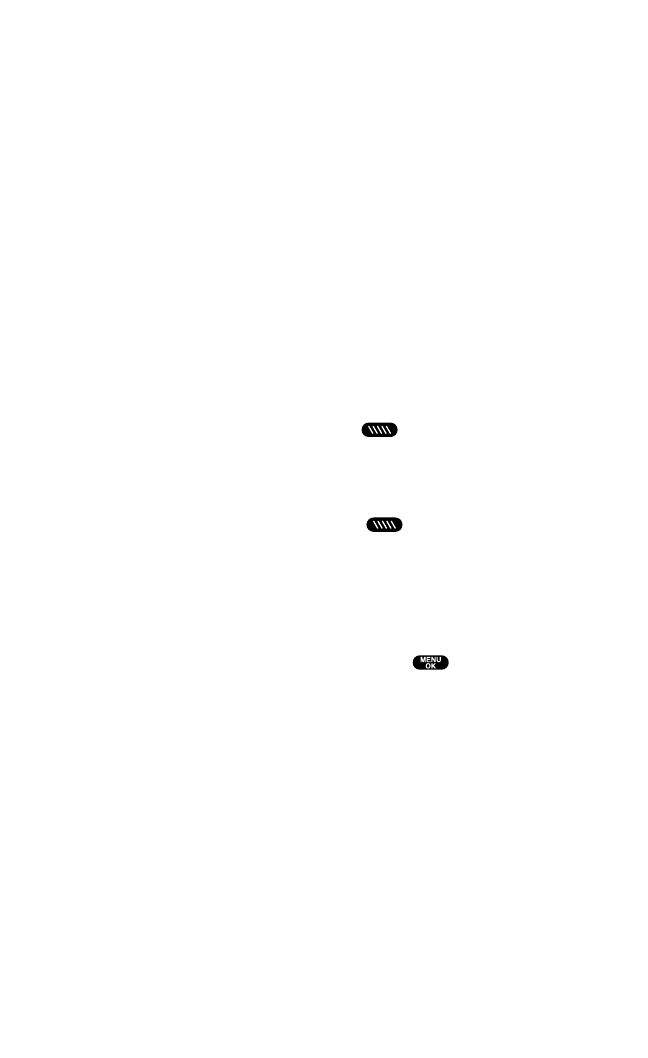
Ready Link Call Alerts
There are several ways your PCS Phone alerts you during PCS Ready
Link calls.
When you make or receive a PCS Ready Link call:
ᮣ
The phone beeps.
ᮣ
The backlight illuminates.
ᮣ
The screen displays a PCS Ready Link call message.
ᮣ
The other party’s PCS Ready Link number and name (if available)
are displayed.
ᮣ
The screen displays who has the floor.
The status of a PCS Ready Link call:
ᮣ
The Green LED On indicates you have the floor and may speak.
ᮣ
The Red LED On indicates another contact has the floor.
ᮣ
The LED Off indicates the floor is open. (You can take the floor
and speak by pressing and holding .)
Displaying the PCS Ready Link List
Ⅵ
From standby mode,press R-Link(left softkey)or the Ready Link
button on the side of your phone ( ) to access the PCS Ready
Link List.
Selecting Contact Lists
When your phone displays a PCS Ready Link List, the left softkey is
labeled Go to. To switch to another contact list,press Go to(left
softkey), highlight your desired list and press .
ⅷ
Company List/Co. Groups contain company-provided
contacts (up to 200 entries). Your company list can only be
created and modified by an authorized administrator on the
PCS Ready Link server.You cannot add, edit,or delete
Company List items,but you can copy entries to your
Personal List/Per. Groups.
ⅷ
Personal List/Per. Groups contain your personal Ready Link
contact names and numbers,separately or in groups.
You can create and edit your own Personal List. Your phone
can store a total of 200 entries (you may include up to
five contacts per group).
ⅷ
Outgoing Calls shows the last 10 different PCS Ready Link
calls you placed.
Section 2: Understanding Your PCS Phone
2A:Your PCS Phone – The Basics 28