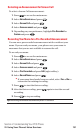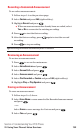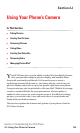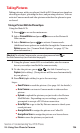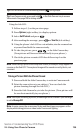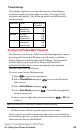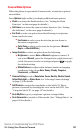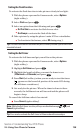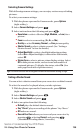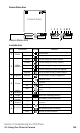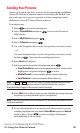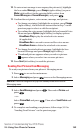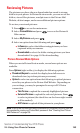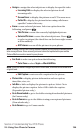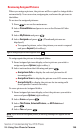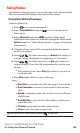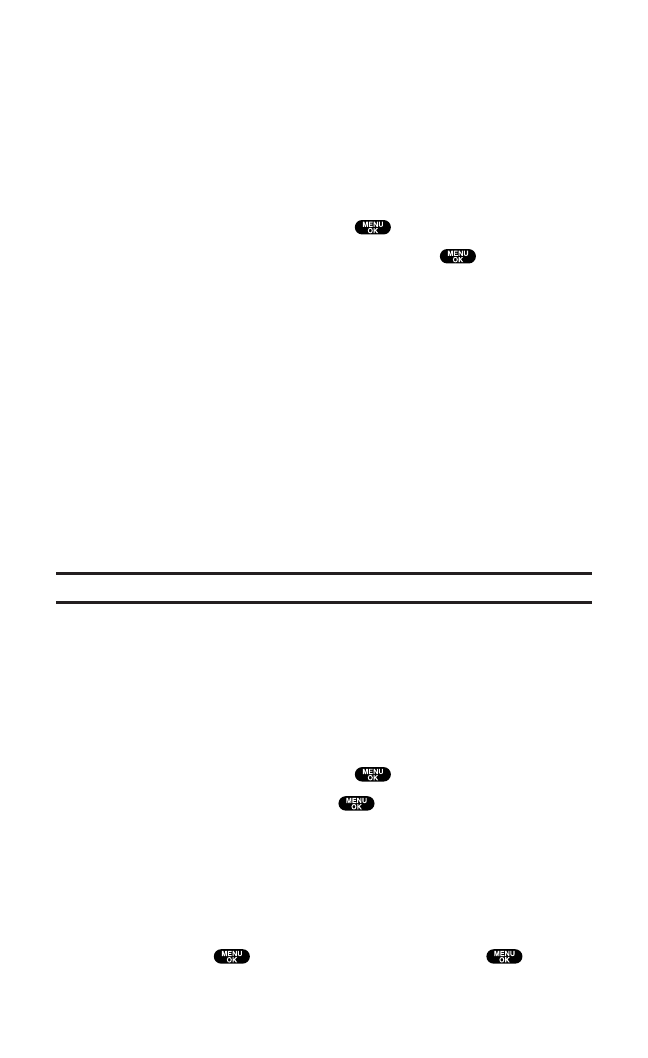
Selecting Camera Settings
With following camera settings,you can enjoy various ways of taking
pictures.
To select your camera settings:
1. With the phone open and in Camera mode,press Options
(right softkey).
2. Select Camera Settings and press .
3. Select an item from the following and press .
ⅷ
Resolution to select a file size (High,Medium, or Low)for a
picture.
ⅷ
Zoom to select a zoom setting (1x, 4x,or 16x).
ⅷ
Quality to select Economy,Normal, or Fine picture quality.
ⅷ
Shutter Sound to select a shutter sound.(See “Setting a
Shutter Sound” below for details.)
ⅷ
Adjust Backlight to select a backlight adjusting setting.
Select Onto adjust backlight;to deactivate this feature,
select Off.
ⅷ
Status Area to select a picture status display setting.Select
Off to hide picture status,such as icons and number of
captured pictures. To display the status, select On. (See
next page for details of picture status.)
Tip:The Zoom function will not appear when the Resolution setting is High.
Setting a Shutter Sound
You can select a shutter sound from your own voice or default sound.
To select the sound to be played when you take a picture:
1. With the phone open and in Camera mode,press Options
(right softkey).
2. Select Camera Settings and press .
3. Select Shutter Sound and press .
4. Select an option from the following.
ⅷ
Default plays the default shutter sound.
ⅷ
Say “Cheez” plays a recording of the phrase “Say Cheez.”
ⅷ
Off makes no sound.
ⅷ
Record Your Own allows you to record your own voice by
pressing , selecting Record,and pressing .
(Maximum recording time is 5 seconds.)
Section 2: Understanding Your PCS Phone
2J: Using Your Phone’s Camera 139