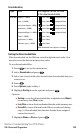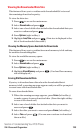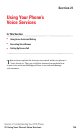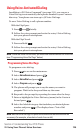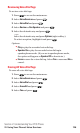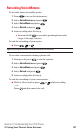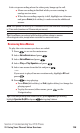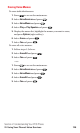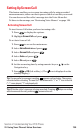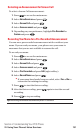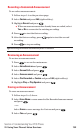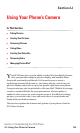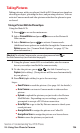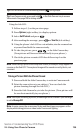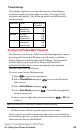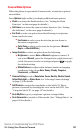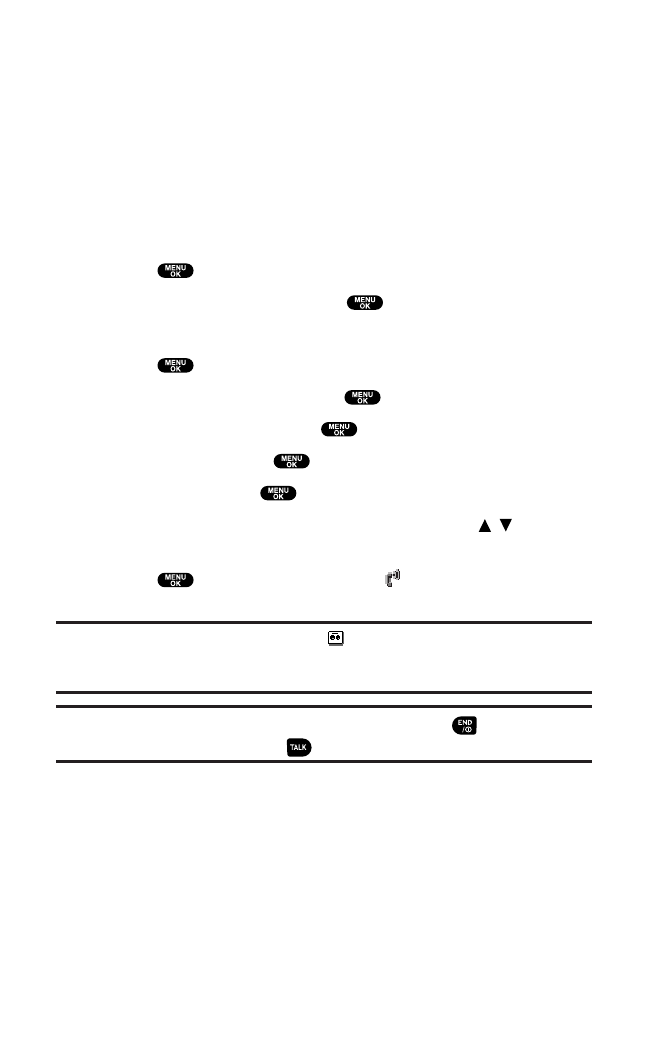
Setting Up Screen Call
This feature enables you to screen incoming calls by using recorded
announcements,either one that is pre-recorded or one that you record.
You can also record the caller’s message into the Voice Memo list.
To listen to the message,see “Reviewing Voice Memos” on page 128.
Activating Screen Call
To start Screen Call when you have incoming calls:
1. Press to display the options.
2. Highlight Screen Call and press .
To set Auto Screen Call:
1. Press to access the main menu.
2. Select Voice Services and press .
3. Select Screen Call and press .
4. Select Auto and press .
5. Select On and press .
6. Set the answering time by using numeric keys or / on the
Navigation key.
7. Press or OK(left softkey). (The icon is displayed on the
standby display.)
Tip:If a new caller’s message is waiting, appears on the display. The memos
recorded while activating “Screen Call” are shown with “
√” or “!” icon in the list
(“√”: once played, “!”: not played yet).
Tip:While the caller’s message is being recorded: Pressing stops recording
and disconnects the call, pressing answers the call.
Section 2: Understanding Your PCS Phone
2I: Using Your Phone’s Voice Services 130