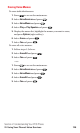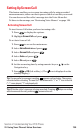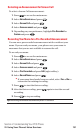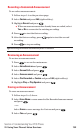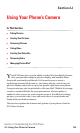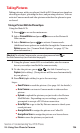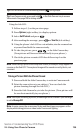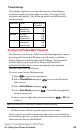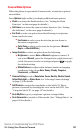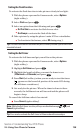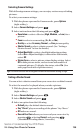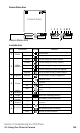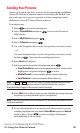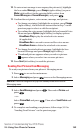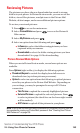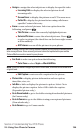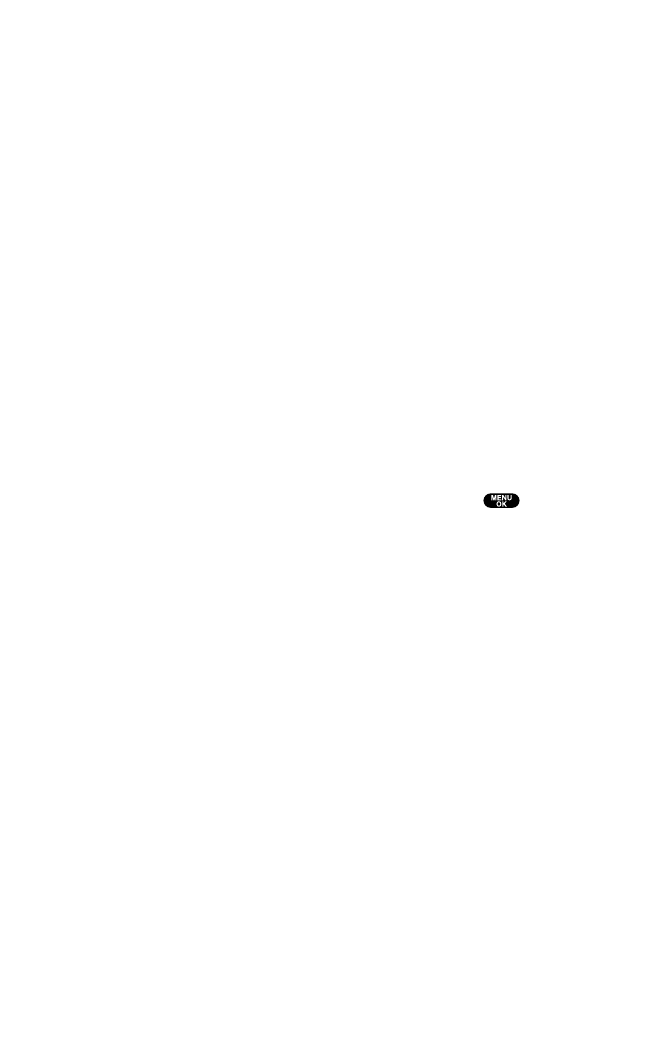
Camera Mode Options
When the phone is open and in Camera mode,several user options
are available.
Press Options(right softkey)to display additional user options:
ᮣ
Flash to activate the flash function.(See “Setting the Flash
Function” on the next page for details.)
ᮣ
Self-timer to activate the camera’s timer function. (See “Setting
the Self-timer” on the next page for details.)
ᮣ
Fun Toolsto select an option from the following to set picture
frames and color tone.
ⅷ
Fun Frames to select your favorite fun picture frame to
decorate your picture.
ⅷ
Color Toneto select a color tone for the picture. (Normal,
Sepia,or Black & White.)
ᮣ
Image Controls to select an option from the following.
ⅷ
Brightness to select Auto or Manual brightness control. If
you select Manual,press the Navigation key right (increase)
or left (decrease)to select a setting and press to apply
the desired setting.
ⅷ
White Balance to adjust white balance based on changing
conditions. Select from Auto,Sunny,Cloudy, Tungsten,
Fluorescent,or Manual.
ᮣ
Camera Settings to select Resolution,Zoom, Quality,Shutter Sound,
Adjust Backlight,or Status Area. See “Selecting Camera Settings”
on page 139 for details.
ᮣ
Self Portrait to switch the viewfinder to the Sub LCD. Take a
picture of yourself by checking the view on the Sub LCD. (See
“Using the Sub LCD” on page 147 for details.)
ᮣ
Go to My Pics to go to your phone’s picture storage folder.
ᮣ
Go to Camcorder to switch to Video mode. (See “Taking Videos” on
page 146 for details.)
Section 2: Understanding Your PCS Phone
2J: Using Your Phone’s Camera 137