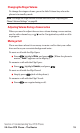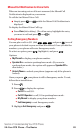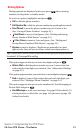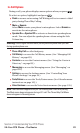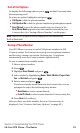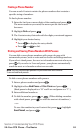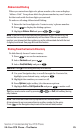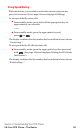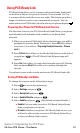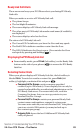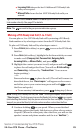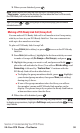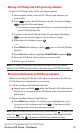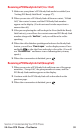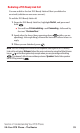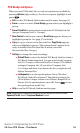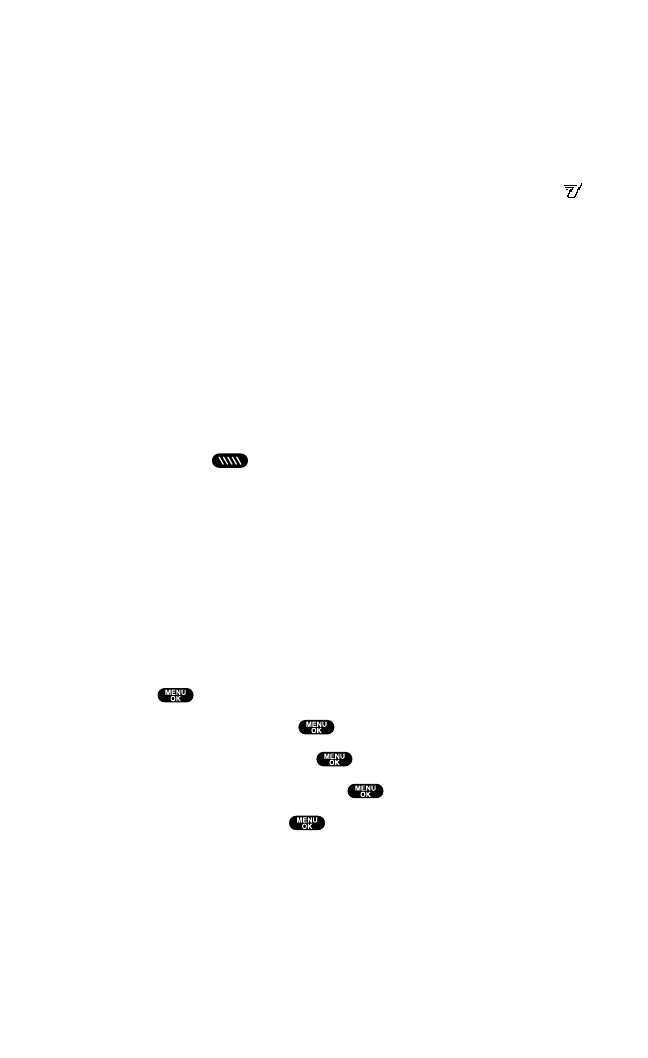
Using PCS Ready Link
PCS Ready Link allows you to connect with your friends,family and
co-workers with just one push of a button.You can make 1-to-1 or
1-to-many calls instantly like a two-way radio.This feature provides a
range of solutions to meet your communications needs. You can
make and receive PCS Ready Link calls when your phone displays .
Preparing Your Phone for PCS Ready Link Service
The first time you use your PCS Vision Ready Link Phone, your phone
must identify itself and make itself available to the Ready Link
network.
1. When you activate PCS Ready Link for the first time,you will be
prompted to activate Ready Link service. Press OK (left softkey)
to activate.(You will see “Preparing Ready Link service... Please
wait.”)
2. Press R-Link (left softkey)or the Ready Link button on the side of
your phone ( ). (The PCS Ready Link Help message will
appear.)
3. Press Yes (left softkey) to read a brief introduction to PCS Ready
Link,and press Next(left softkey)to continue through the
tutorial.
Your phone is now ready to make and receive PCS Ready Link calls.
Setting PCS Ready Link Mode
To change the current mode,follow these steps:
1. Press to access the main menu.
2. Select Settings and press .
3. Select Ready Link and press .
4. Select Enable/Disable and press .
5. Select Enable and press .(The default setting is Disable.)
ⅷ
Enable: Lets you make or receive PCS Ready Link calls any
time your phone is not in use.
ⅷ
Disable: Disables your phone’s PCS Ready Link service;you
will not be able to make or receive PCS Ready Link calls or
access your Ready Link contacts.
Section 2: Understanding Your PCS Phone
2A:Your PCS Phone – The Basics 27