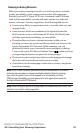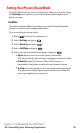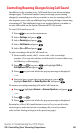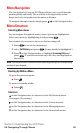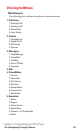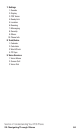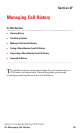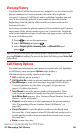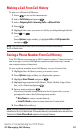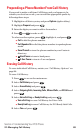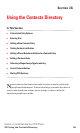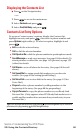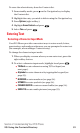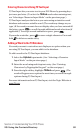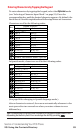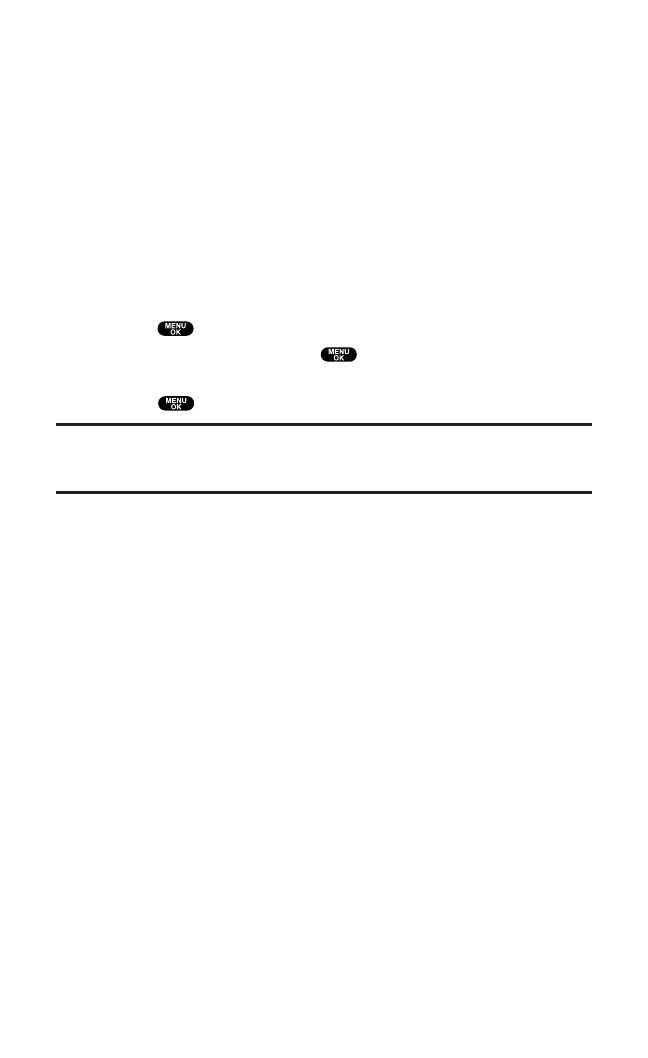
ViewingHistory
You’ll find the Call History feature very helpful.It is a list of the last 20
phone numbers (or Contacts entries)for each call you placed,
accepted,or missed. Call History makes redialing a number fast and
easy.It is continually updated as new numbers are added to the
beginning of the list and the oldest entries are removed from the
bottom of the list.
Each entry contains the phone number (if it is available)and Contacts
entry name (if the phone number is in your Contacts list). Duplicate
calls (same number and type of call)may only appear once on the list.
To view a Call History list:
1. Press to access the main menu.
2. Select Call History and press .
3. Select Outgoing Calls,Incoming Calls, or Missed Calls and
press .
Tip:You can switch the Voice Call history to the PCS Ready Link call history by
pressing
R-Link(left softkey). To return to the Voice Call history, press Voice Call
(left softkey).
Call History Options
For additional information and options on a particular call,highlight
a Call History entry and press Options(right softkey).
This feature gives you the option of selecting:
ᮣ
Call to dial the phone number.
ᮣ
Call:Speaker On to dial the phone number in speakerphone mode.
ᮣ
Send Message to send a text message. See page 184 for details.
To attach pictures or video files,see page 141 (picture)or
page 152 (video) for details.
ᮣ
Save Phone# to save the phone number (if applicable). If the
caller’s phone number is already saved in your Contacts list,
Go to Phone Book appears. (See “Saving a Phone Number From Call
History” on the next page.)
ᮣ
Prepend to add numbers to the beginning of the phone number.
(See “Prepending a Phone Number From Call History” on
page 88.)
ᮣ
Copy to Personal to copy the phone number to the Ready Link
Personal List.(Only appears when PCS Ready Link mode is set to
enable and the number does not match any stored entry in your
Personal List.)
ᮣ
Erase to erase the entry.
Section 2: Understanding Your PCS Phone
2F: Managing Call History 86