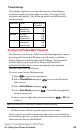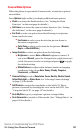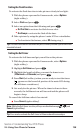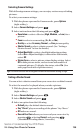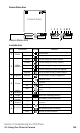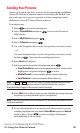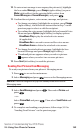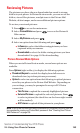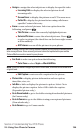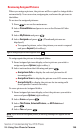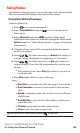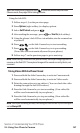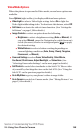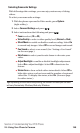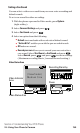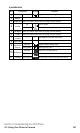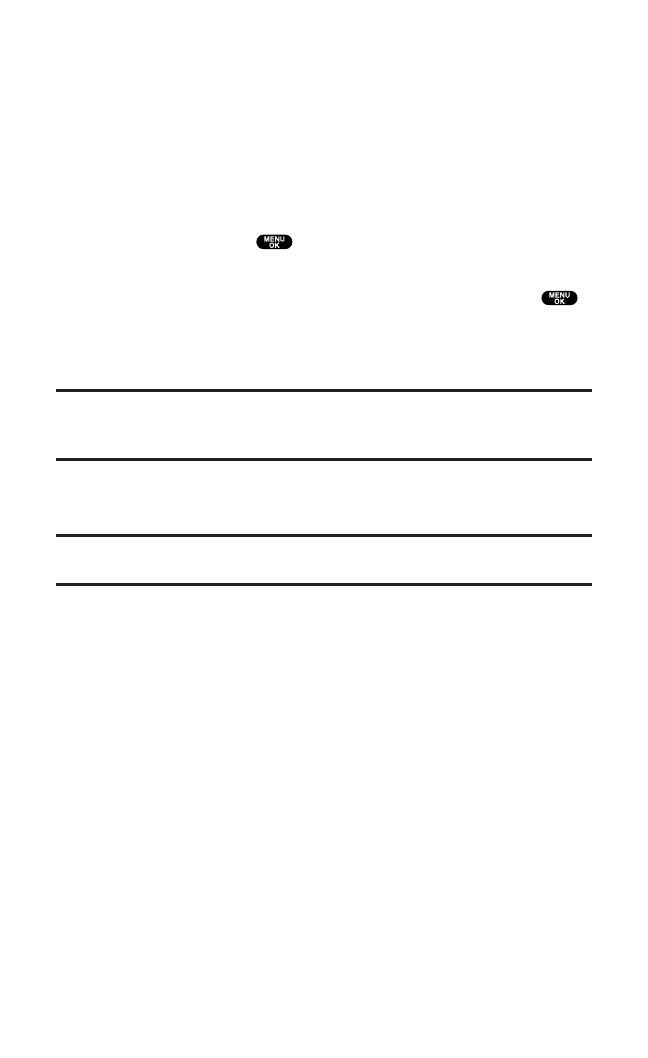
ᮣ
Assign to assign the selected picture to display for specific tasks:
ⅷ
Incoming Calls to display the selected picture for all
incoming calls.
ⅷ
Screen Saver to display the picture as an LCD screen saver.
ⅷ
Caller ID to display the picture for incoming calls from a
specific Contacts list entry.
ᮣ
Erase to erase selected pictures. Select an option from the
following,and press .
ⅷ
This Picture to erase the currently highlighted picture.
ⅷ
Selected Pictures to erase the selected pictures. Press
to select a picture (the check box on the lower right corner
will be marked).
ⅷ
All Pictures to erase all the pictures in your phone.
Note:Erasing pictures will free up memory space in your phone to enable you to
take more pictures. Once erased, pictures cannot be uploaded to your online
Picture Mail account or saved in your phone.
ᮣ
Fun Toolsto select an option from the following.
ⅷ
Color Toneto select Sepiaor Black & White.
Note:Once you have changed a picture’s color tone, it cannot be returned to its
original tone.
ⅷ
Edit Caption to enter or edit a caption for the picture.
ᮣ
Picture Info to display picture information such as caption,
time/date,size, etc.
ᮣ
Info Bar to hide or display the picture’s caption.Select On to
display the picture caption. Select Off to hide the caption.
(Expanded picture only.)
ᮣ
Go to Downloaded to go to the folder storing downloaded pictures.
(In Camera only.)
ᮣ
Go to In Camera to go to the folder storing your captured pictures.
(Downloads only.)
ᮣ
Go to Camera to go to Camera mode.
Section 2: Understanding Your PCS Phone
2J: Using Your Phone’s Camera 144