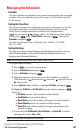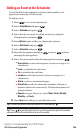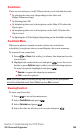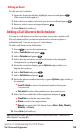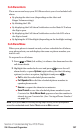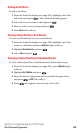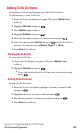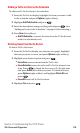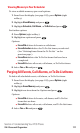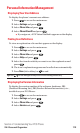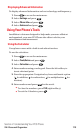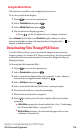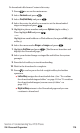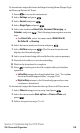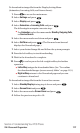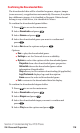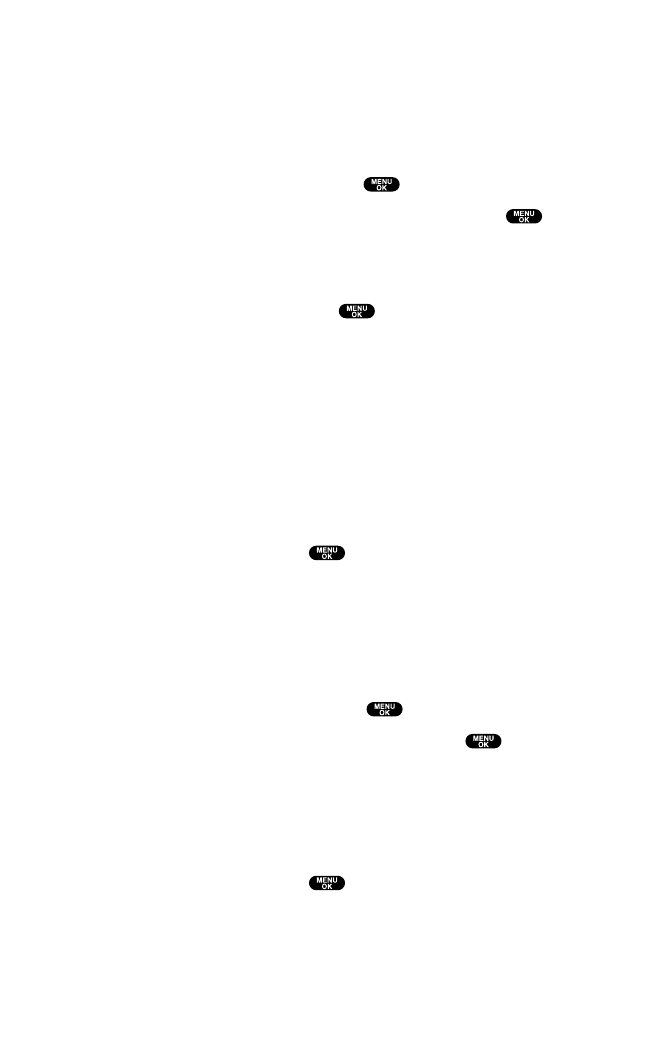
Viewing Memory in Your Scheduler
To view available memory space and options:
1. From Event list display (see page 105),press Options(right
softkey).
2. Highlight View Memoryand press .
3. Highlight Schedule,Call Alarm, or To Do List and press .
For further options:
4. Press Options (right softkey).
5. Highlight an option and press .
Options:
ⅷ
Erase Old deletes old events or call alarms.
ⅷ
Erase Selection deletes the To Do List items you selected.
(See “Deleting Items From the To Do List ” on the
previous page.)
ⅷ
Erase Done deletes the To Do List items that have been
completed.
ⅷ
Erase All deletes all events,call alarms,or To Do List items.
6. Select Yes or Noand press .
Purging All Events, Call Alarms, or To Do List Items
To delete all scheduled events,call alarms, or To Do List items:
1. From Event list display (see page 105),press Options(right
softkey).
2. Highlight Erase Memory and press .
3. Highlight one item from the Options and press .
Options:
ⅷ
Erase Old deletes old events,call alarms,and To Do List
items that are done.
ⅷ
Erase All deletes all events,call alarms,and To Do List items.
4. Select Yes or Noand press .
Section 2: Understanding Your PCS Phone
2H: Personal Organizer 111