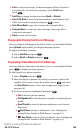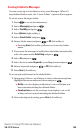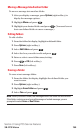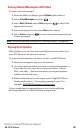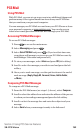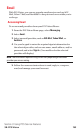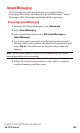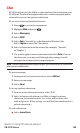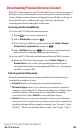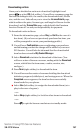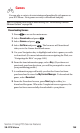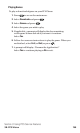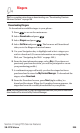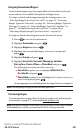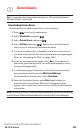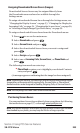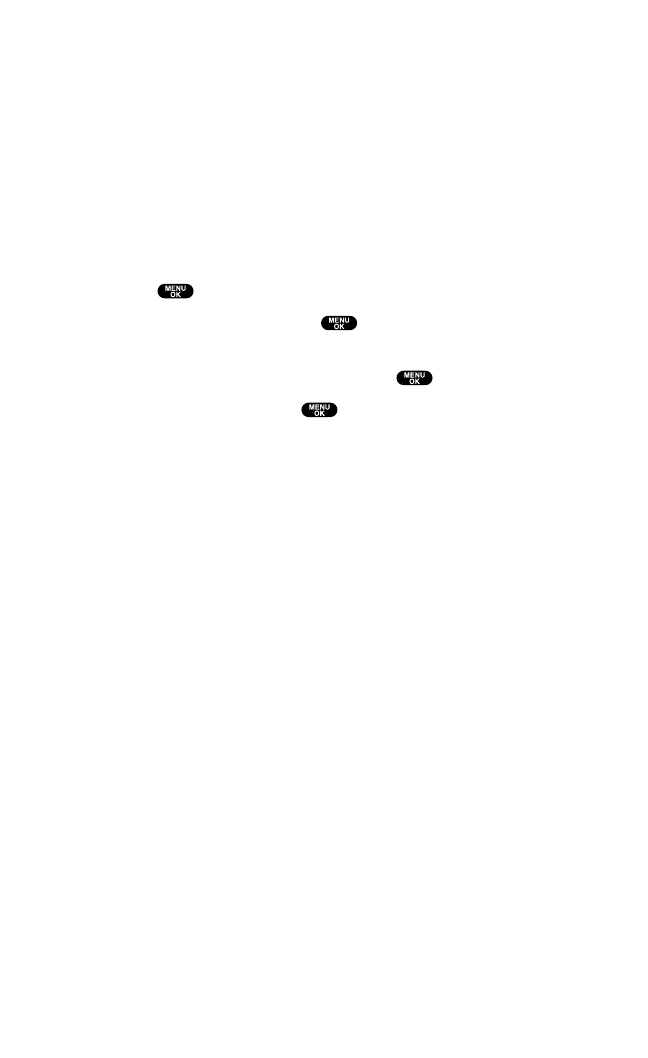
Downloading Premium Services Content
With PCS Vision and your new PCS Vision Phone,you have access to a
dynamic variety of Premium Service content such as downloadable
Games,Ringers, Screen Savers,and Applications. While each type of
download involves a different file type,the basic method for
accessing and downloading files is the same.
Accessing the Download Menus
To access the PCS Vision download menus:
1. Press to access the main menu.
2. Select Downloads and press .
3. Select the type of file you wish to download (Games,Ringers,
Screen Savers,Applications) and press .
4. Select Get New and press . (The browser will launch and
take you to the corresponding download menu.)
To access the PCS Vision download menus from the Web browser:
Ⅵ
From the PCS Vision Home page,select Games,Ringers,or
Screen Savers to go to the corresponding download menu.
(For more information on navigating the Web,see “Navigating
the Web” on page 180.)
Selecting an Item to Download
From the download menus,items available for download may be
searched in a number of ways:
ᮣ
Featured displays a rotating selection of featured items.
ᮣ
Browse Category allows you to narrow your search to a general
category,such as Movie/TV Themes for Ringers or College Logos
for Screen Savers. (There may be several pages of available
content in a list. Select Next 9 to view additional items.)
ᮣ
Search allows you to use your keypad to enter search criteria to
locate an item.You may enter an entire word or title or perform a
partial-word search (for example,entering “goo” returns “Good
Ol’Boy,” “The Good, the Bad,and the Ugly,” and “Goofy - Club”).
Section 3: Using PCS Service Features
3B: PCS Vision 196