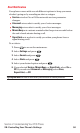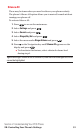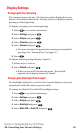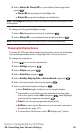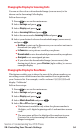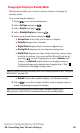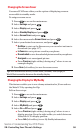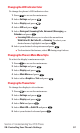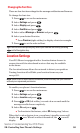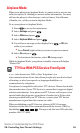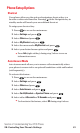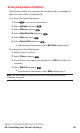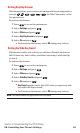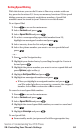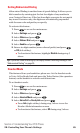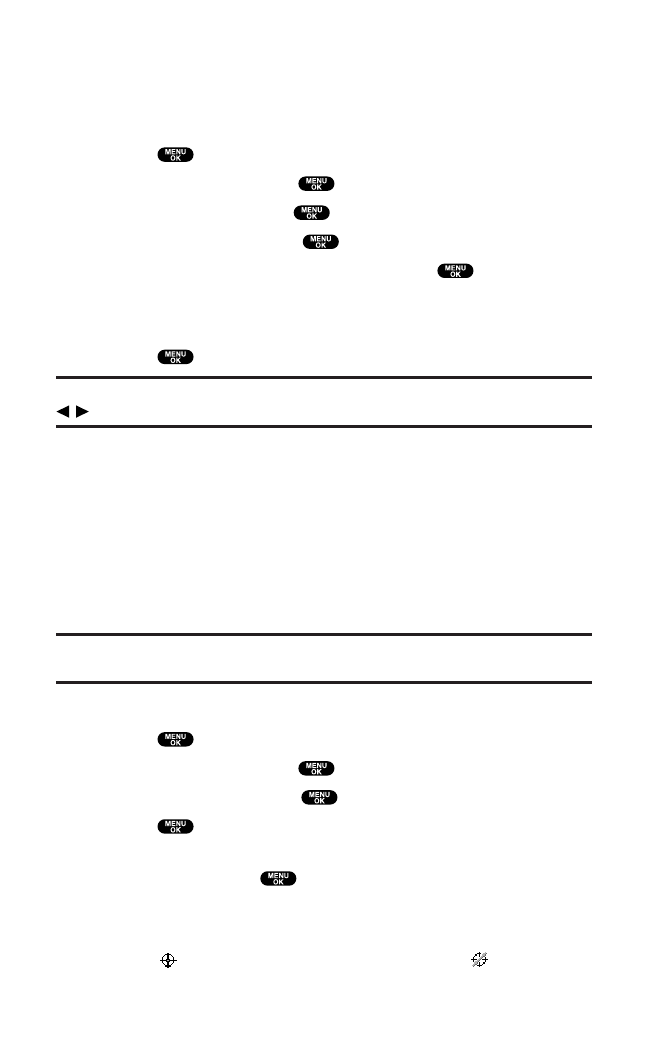
Changing the Font Size
There are four font size settings for the message notification and browser.
To change the font size:
1. Press to access the main menu.
2. Select Settings and press .
3. Select Display and press .
4. Select Font Size and press .
5. Select either Messageor Browserand press .
6. Select your desired font size.
ⅷ
Press Preview(right softkey)to display a font size example.
7. Press to set the selected font.
Tip:From the font example display, select your desired font size by pressing
/ on the Navigation key.
Location Settings
Your PCS Phone is equipped with a Location feature for use in
connection with location-based services that may be available
in the future.
The Location feature allows the network to detect your position.
Turning Location off will hide your location from everyone
except 911.
Note:Even if the Location feature is enabled, no service may use your location
without your expressed permission.
To enable your phone’s Location feature:
1. Press to access the main menu.
2. Select Settings and press .
3. Select Location and press .
4. Press or OK(left softkey)or wait a few seconds until the
message scrolls down completely.
5. Select On and press .
ⅷ
To deactivate this feature, select Off during step 5 above.
When the Location feature is on,your phone’s standby screen will
display the icon. When Location is turned off,the icon will
display.
Section 2: Understanding Your PCS Phone
2B: Controlling Your Phone’s Settings 58