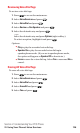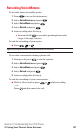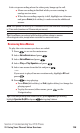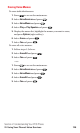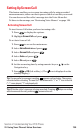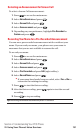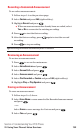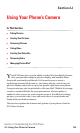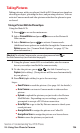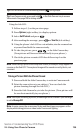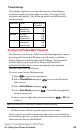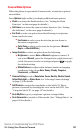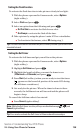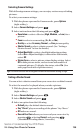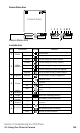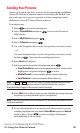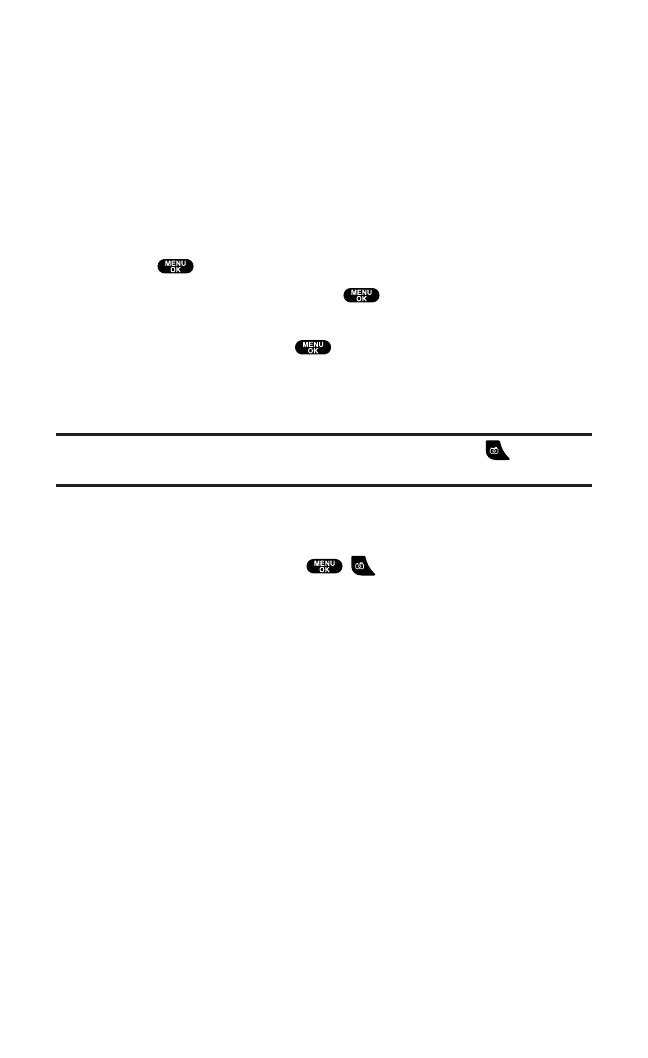
Taking Pictures
Taking pictures with your phone’s built-in PCS Camera is as simple as
choosing a subject,pointing the lens,and pressing a button. You can
activate Camera mode and take pictures whether the phone is open
or closed.
Taking a Picture With the Phone Open
Using the Main LCD:
1. Press to access the main menu.
2. Select Picture&Videoand press to access the Picture &
Video menu.
3. Select Camera and press to activate Camera mode.
(Additional user options are available through the Camera mode
Options menu. See “Camera Mode Options” on page 137 for
more information.)
Shortcut:To activate Camera mode, you can also press and hold or
the Side Camera key (see illustration on page 8).
4. Using the phone’s main LCD as a viewfinder,aim the camera
lens at your subject and hold the camera steady.
5. To take the picture, press , ,the Side Camera key,or
Capture (left softkey). (Your picture will be saved automatically
in your phone.)
6. Press Next (right softkey)to go to the next step.
Steps:
ⅷ
Send Picture to send the picture.(See page 141 for details.)
ⅷ
Go to Camera to return to Camera mode to take another
picture.
ⅷ
Upload to upload the picture you just took to the Picture
Mail Website. Depending on your settings,you may be
prompted to accept a PCS Vision connection.
ⅷ
Go to My Pics to go to the My Pictures menu to check your
saved pictures.
ⅷ
Assign Caller ID to assign the picture as a Caller ID.
ⅷ
Assign Scrn Saver to assign the picture as a Screen Saver.
ⅷ
Erase to erase the picture you just took.
Section 2: Understanding Your PCS Phone
2J: Using Your Phone’s Camera 134