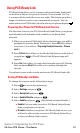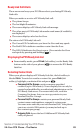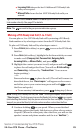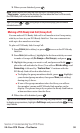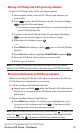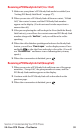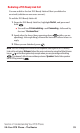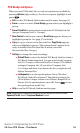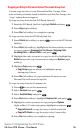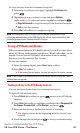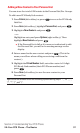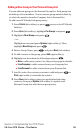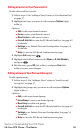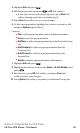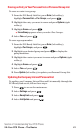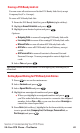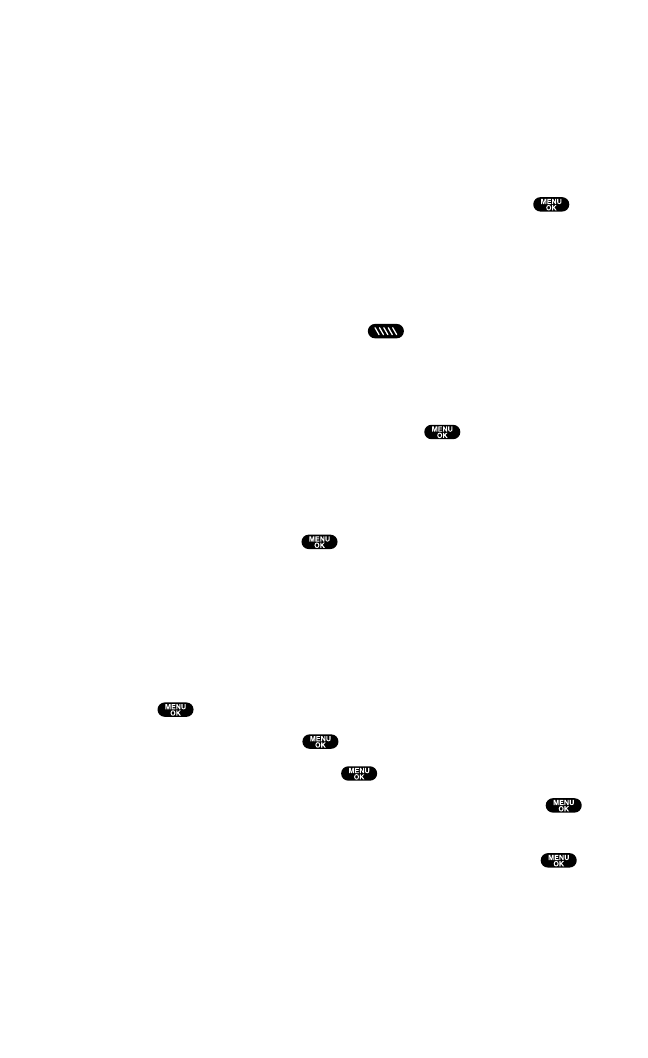
Copying an Entry to Personal List or Personal Group List
You can copy an entry to your Personal List/Per. Groups. If the
selected entry is already stored in the Personal List/Per.Groups,the
“copy” option does not appear.
To copy an entry from the last PCS Ready Link call:
1. From the PCS Ready Link List, highlight Redial and press .
2. Press Copy (right softkey).
3. Press Yes (left softkey) to complete copying.
To copy an entry from the PCS Ready Link List:
1. Press R-Link (left softkey)or press to access the PCS Ready
Link List.
2. Press Go to (left softkey),highlight the list from which you want
to copy a contact (Company List,Co. Groups, Outgoing Calls,
Incoming Calls,or Missed Calls),and press .
3. Highlight the entry you want to copy (or scroll to highlight the
Redial entry at the top of your screen)and press Options(right
softkey).
4. Highlight Copy and press .
ⅷ
Copy Group appears when you highlight a group
during step 3 above.
5. Press Yes (left softkey) to copy and save the entry to your
Personal List or Personal Group List.
To copy an entry from the Company List:
1. Press to access the main menu.
2. Select Contacts and press .
3. Select Find/Add Entry and press .
4. Press Go to (left softkey),highlight Company List,and press .
5. Highlight a contact you want to copy and press Options
(right softkey). To select an option,highlight it and press .
ⅷ
Copy to Personal to copy the entry to the Personal List.
ⅷ
Copy to Ph. Book to copy the entry to the Contacts list.
6. Press Yes (left softkey) to complete copying.
Section 2: Understanding Your PCS Phone
2A:Your PCS Phone – The Basics 35