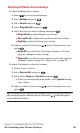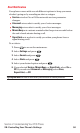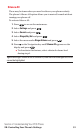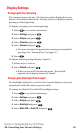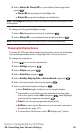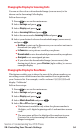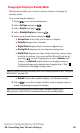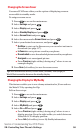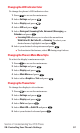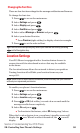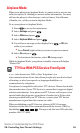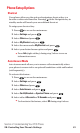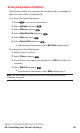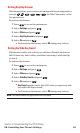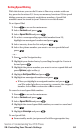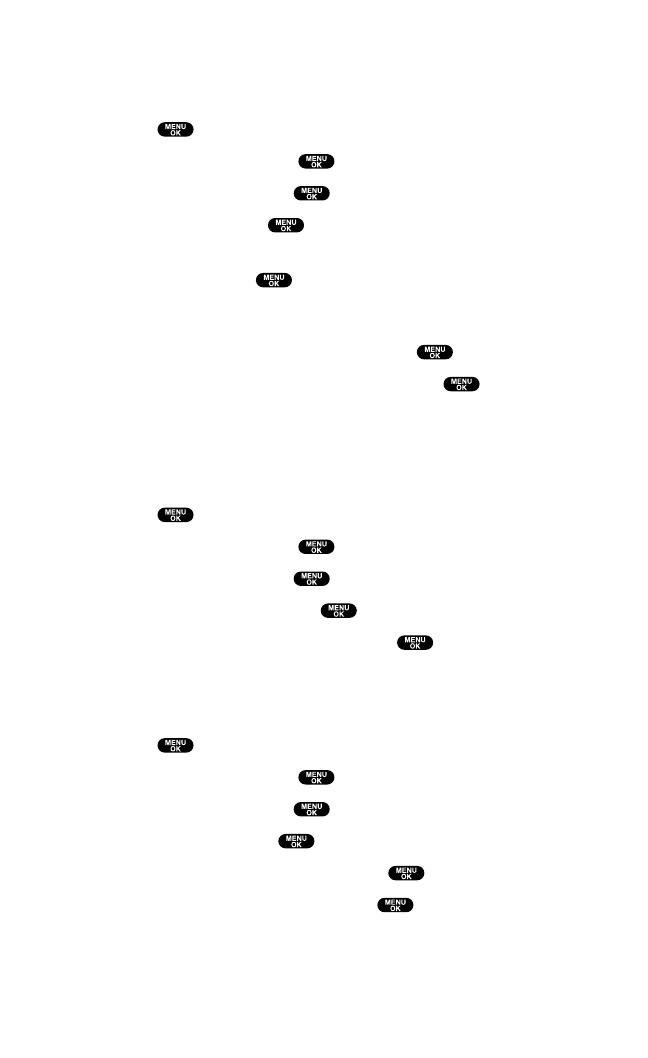
Changing the LED Indicator Color
To change the phone’s LED indicator color:
1. Press to access the main menu.
2. Select Settings and press .
3. Select Display and press .
4. Select LED and press .
5. Select During call,Incoming Calls, Voicemail,Messaging,or
Calendar and press .
ⅷ
Incoming Calls allows you to select the menu from
With Caller ID,No Caller ID, or Roaming. To select your
desired menu,highlight it and press .
6. Select your desired color patterns and press .
ⅷ
To deactivate this feature, select Off during step 6 above.
Changing the Phone’s Main Menu Style
To select the display’s main menu style:
1. Press to access the main menu.
2. Select Settings and press .
3. Select Display and press .
4. Select Main Menu and press .
5. Select either Graphicor Textand press .
Changing the Theme Color
To change the display’s color scheme:
1. Press to access the main menu.
2. Select Settings and press .
3. Select Display and press .
4. Select Color and press .
5. Select Main LCD or Sub LCD and press .
6. Select your desired color and press .
Section 2: Understanding Your PCS Phone
2B: Controlling Your Phone’s Settings 57