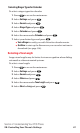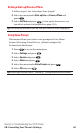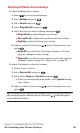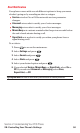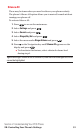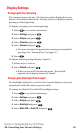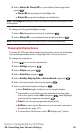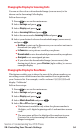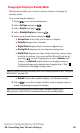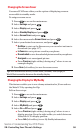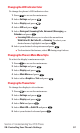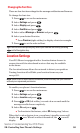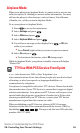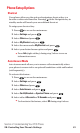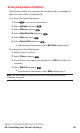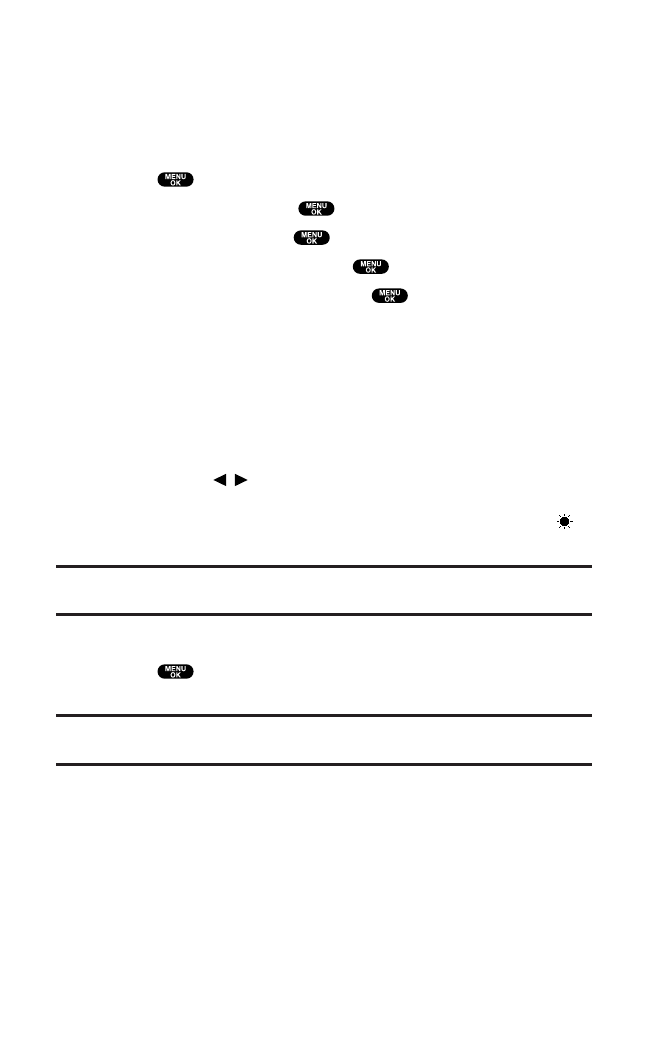
Changing the Display for Standby Mode
This feature enables you to select a variety of items to display in
standby mode.
To set your standby display:
1. Press to access the main menu.
2. Select Settings and press .
3. Select Display and press .
4. Select Standby Display and press .
5. Select your desired item and press .
ⅷ
Screen Saver selects the screen saver to display.
ⅷ
Calendar displays the Calendar.
ⅷ
Digital Clock displays the local time in digital view.
ⅷ
Analog Clock displays the local time in analog view.
ⅷ
World Clockdisplays the time of the selected country along
with the local time. You can scroll the World Clock list by
pressing / on the Navigation key.Select Summer (left
softkey) or Standard(right softkey)to change between
Daylight Savings and standard time if applicable. (The “ ”
icon indicates Daylight Savings time.)
Tip:You can also display the World Clock from Tools/Extras menu. See “Using the
World Clock” on page 114.
ⅷ
Default returns the standby display to its default setting.
6. Press to save the setting to follow each system prompt or
when confirming the preview display.
Tip:In an area without service, Screen Saver, Calendar, Digital Clock,
Analog Clock, or World Clock cannot be shown on the standby display.
Section 2: Understanding Your PCS Phone
2B: Controlling Your Phone’s Settings 55