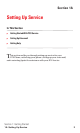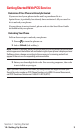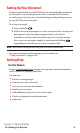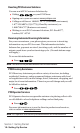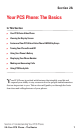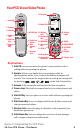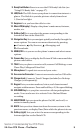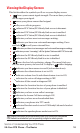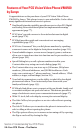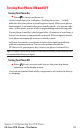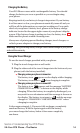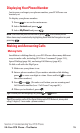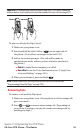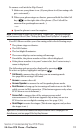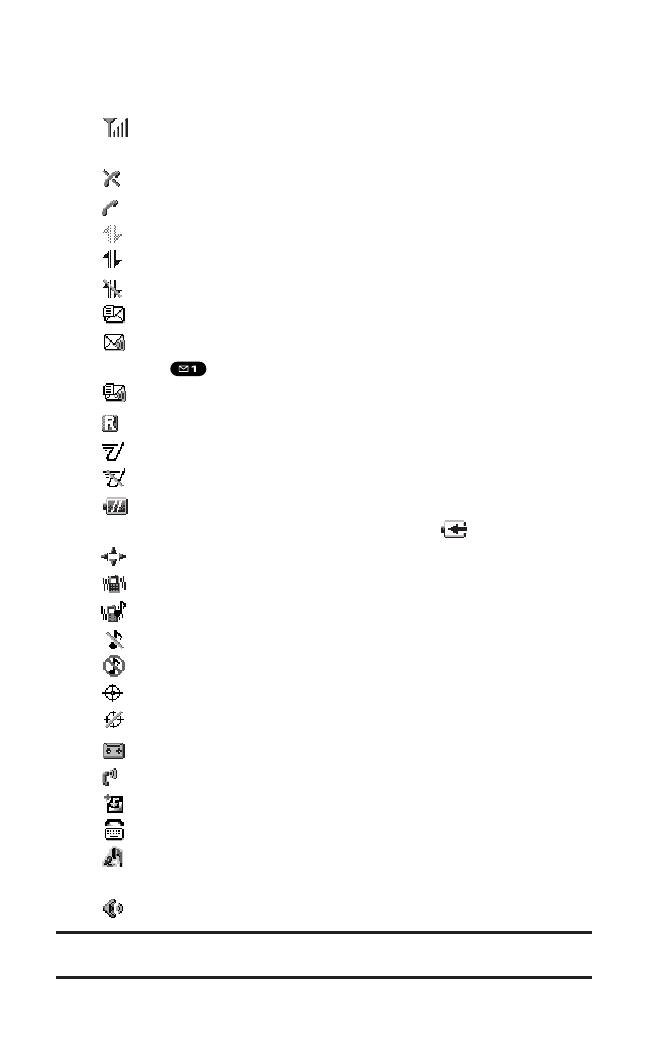
Viewing the Display Screen
This list identifies the symbols you’ll see on your display screen.
ᮣ
shows your current signal strength. The more lines you have,
the stronger your signal.
ᮣ
means your phone cannot find a signal.
ᮣ
tells you a call is in progress.
ᮣ
indicates PCS Vision/PCS Ready Link access is dormant.
ᮣ
indicates PCS Vision/PCS Ready Link access is enabled.
ᮣ
indicates PCS Vision/PCS Ready Link access is disabled.
ᮣ
indicates you have new text messages waiting.
ᮣ
indicates you have new voicemail messages waiting. Press
and hold to call your voicemail box.
ᮣ
indicates you have text messages and voicemail messages waiting.
ᮣ
indicates you are “roaming” off the Sprint Nationwide PCS Network.
ᮣ
indicates the PCS Ready Link Service is enabled.
ᮣ
indicates the PCS Ready Link Service is disabled.
ᮣ
shows the level of your battery charge. The more black you
see,the more power you have left.It displays while charging.
ᮣ
indicates you have menus to scroll (in four directions).
ᮣ
indicates the vibrate feature is set to ON.
ᮣ
indicates volume level 4 and vibrate feature is set to ON.
ᮣ
indicates the voice call ringer setting is OFF.
ᮣ
indicates all the sound settings are OFF.
ᮣ
indicates the Location Service of your phone is enabled.
ᮣ
indicates the Location Service of your phone is disabled.
ᮣ
indicates you have a new caller’s message.
ᮣ
indicates the Screen Call Auto setting is ON.
ᮣ
indicates you have new downloaded data.
ᮣ
indicates your phone is in TTY mode.
ᮣ
indicates Headset mode is set to PCS Ready Link and a headset
is connected.
ᮣ
indicates the speakerphone mode is set to ON.
Tip:Display indicators let you know when you’re off the Sprint Nationwide
PCS Network and whether you’re operating in digital or analog mode.
Section 2: Understanding Your PCS Phone
2A:Your PCS Phone – The Basics 10