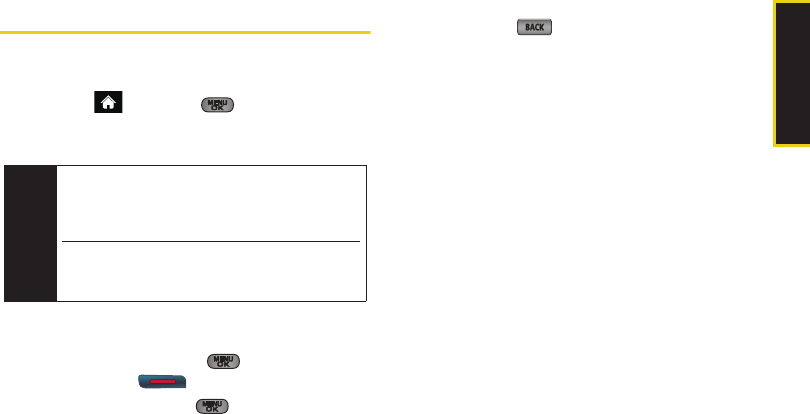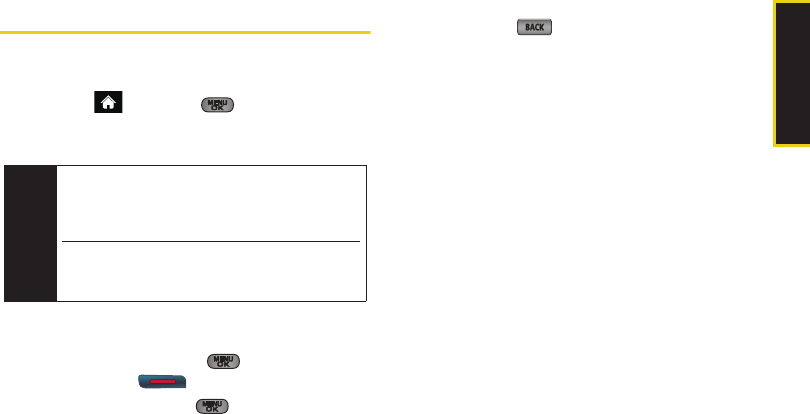
Camera
2I. Camera 111
Recording Videos
In addition to taking pictures, you can record, view, and
send videos with your phone’s built-in video camera.
1. Highlight and press > Photos >
Camcorder.
2. Select Video Mail or Long Video.
3. Using the phone’s display screen as a viewfinder,
aim the lens at your subject.
4. Press Record (left softkey), , or the side
camera button ( ) to begin recording.
5. Press Done (left softkey), , or the side camera
button to stop recording. (The video will
automatically be saved to the default folder.)
Ⅲ To return to camcorder mode to take another
video, press .
6. Press Next (right softkey) and select an option:
Ⅲ Send Pic/Video to send the video. (See “Sending
Sprint Picture Mail” on page 115.)
Ⅲ Play to play the video.
Ⅲ Upload to upload the video to online albums.
Ⅲ Assign to assign the video as a video ringer or to
voice calls.
Ⅲ Erase to delete the video.
Ⅲ Post to Service to upload your video to a third party
online service.
Ⅲ Camcorder to return to camcorder mode.
Ⅲ Review Album to review all pictures and videos
saved in the In Phone folder.
Video Mode Options
When the phone is in camcorder mode, press Options
(right softkey) to display additional camcorder options:
ⅷ Selftimer to activate the timer. (See “Setting the
Selftimer” on page 108.)
Note
Video Mail can be at most 30 seconds in length, but
the length of a
Long Video is dependent on both the
quality settings and storage type used (phone or
memory card).
Changing the Quality settings alters the length of
available recording time: Fine (10 seconds), Normal
(20 seconds, and Economy (30 seconds).
Sprint M550.book Page 111 Monday, April 13, 2009 1:03 PM