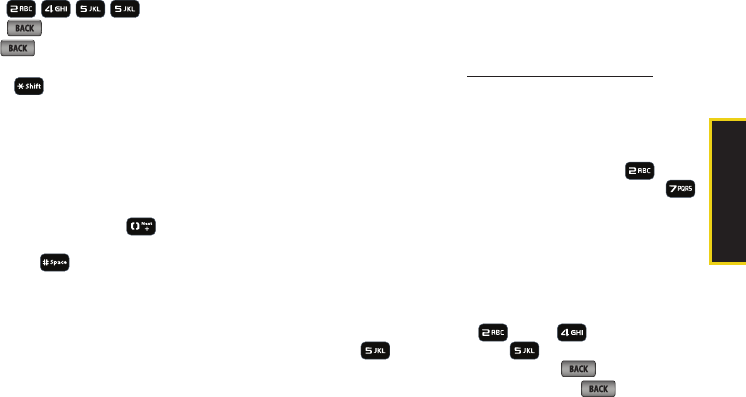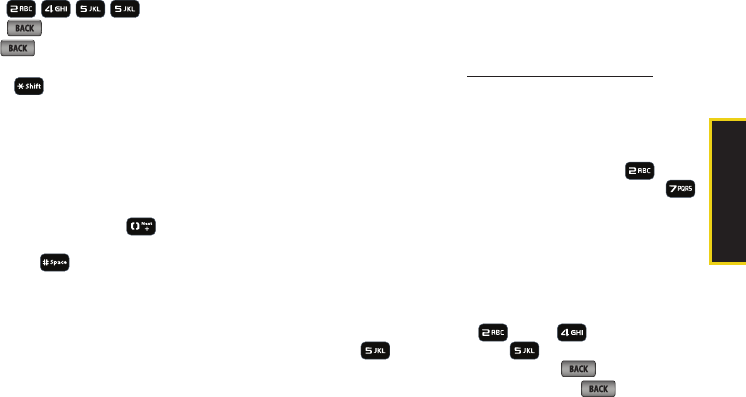
Phone Basics
2A. Phone Basics 31
3. Press the corresponding keys once per letter to
enter a word. (For example, to enter the word “Bill,”
press
) (If you make a mistake,
press to erase a single character. Press and
hold to erase all previously entered text.)
Ⅲ To get the uppercase B in the above example,
press
until the capitalization indicator
displays
T9WORD. This keeps all consecutive
letters uppercase until you change this setting.
Ⅲ Use T9Word to make only the first character intial
uppercase (all consective characters are
lowercased).
If the word you want is not displayed after you have
entered all the letters, press to scroll through
additional word selections. To accept a word and insert
a space, press .
Adding a Word to the T9 Database
If a word you want to enter is not displayed as an
option when you are using T9 Text Input, add it to the
database by selecting the Alpha mode.
1. Select the Alpha text input mode. (See “Selecting a
Text Input Mode” on page 30.)
2. Enter the word using Alpha mode. (See “ABC
Mode” on page 31.) The word will appear as an
option the next time you scroll through options
during T9 Text Input.
For more information about T9 Text Input, visit the
Nuance Web site at
www.nuance.com/T9/textinput/.
ABC Mode
In Alpha mode, also known as multi-tap entry, you press
keys one, two, three, or four times to enter the letters
you see on the keypad. For example, press once
for “a,” twice for “b”, or three times for “c”; or press
once for “p,” twice for “q,” three times for “r,” or four times
for “s.”
1. Select the Alpha mode. (See “Selecting a Text Input
Mode” on page 30.)
2. Press the corresponding keys repeatedly until the
correct letter appears. (For example, to enter the
word “Bill,” press twice, three times,
three times, and three times again.)
(If you make a mistake, press to erase a
single character. Press and hold to erase all
previously entered text.)
Sprint M550.book Page 31 Monday, April 13, 2009 1:03 PM