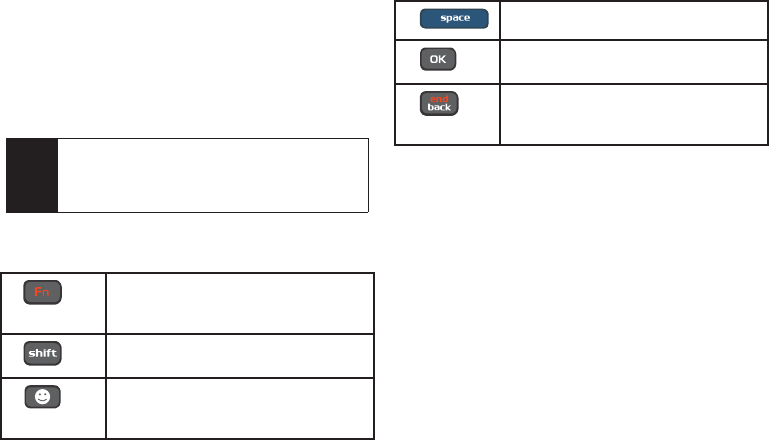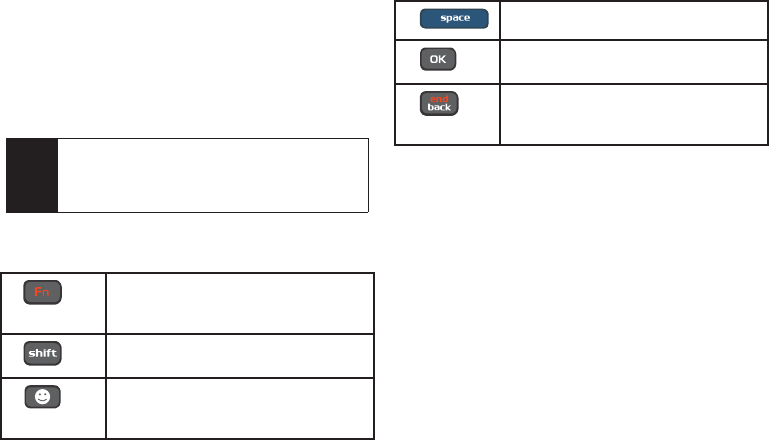
36 2A. Phone Basics
Entering Text Using the QWERTY
Keyboard
In this section we’ll cover the steps necessary to enter
text using the QWERTY keyboard. Using your phone's
QWERTY keyboard is just like using any standard
computer keyboard.
The following keys perform special functions when
entering text:
ᮣ From a text entry screen, use the keyboard to enter
different character types. Select one of the
following character types:
Ⅲ Letters to enter the alphabetic characters
associated with each key. (See page 37.)
Ⅲ Numbers to enter numbers by pressing the
numbers on the keyboard. (See page 37.)
Ⅲ Symbols to enter symbols and “emoticons.” (See
page 38.)
Ⅲ My Text to enter preprogrammed messages.
(See page 38.)
The keyboard provides dual-use keys labeled with
alphabetic characters on the lower half and numbers
and symbols on the upper half. Press the key
corresponding to the character you want to enter.
Tip
Selecting text input modes and options in landscape
mode is the same as in portrait mode (page 30).
From any text entry screen, press
Options
(right softkey) and select from the available options.
FN: Allows you to use characters
displayed at the top of the QWERTY keys.
Examples: $, @, #, !
Shift: Changes the text input mode among
Upper/Lower/Mixed case mode.
Sym: Launches the Symbols page.
Choose from an extensive list of symbols
and other character sets.
Space: Inserts an empty space.
OK/Enter: Moves the insertion point to the
next line in a message.
Back: Deletes the previous character,
similar to the backspace key on a
computer keyboard.
Sprint M550.book Page 36 Monday, April 13, 2009 1:03 PM