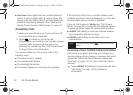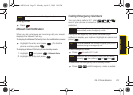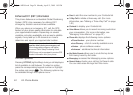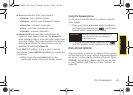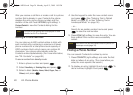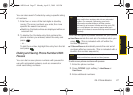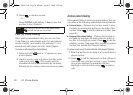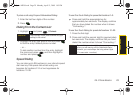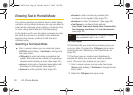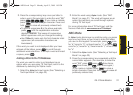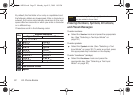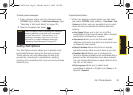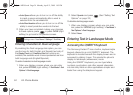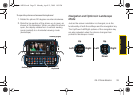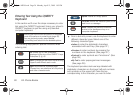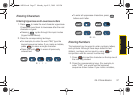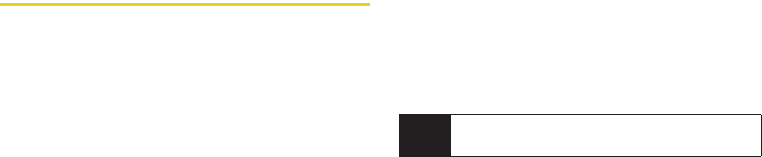
30 2A. Phone Basics
Entering Text in Portrait Mode
Your phone provides convenient ways to enter letters,
numbers, and symbols whenever you are prompted to
enter text (for example, when adding a Contacts entry
or when using Sprint Mail and Text Messaging).
In this section we’ll cover the steps necessary to enter
text while the phone is in portrait mode where the
keypad is the primary method of both text and
character entry.
Selecting a Text Input Mode
ᮣ From a screen where you can enter text, press
OPTIONS (right softkey) > Text Mode to change the
text input mode.
Ⅲ T9(English) to enter text using a predictive text
system that reduces the number of keypresses
required while entering a word. (See page 30.)
Ⅲ Alpha to enter alpha characters associated with
the letters on the keypad. (See page 31.)
Ⅲ Symbols to enter symbols. (See page 32.)
Ⅲ Number to enter numbers by pressing the
numbers on the keypad. (See page 32.)
Ⅲ Emoticons to enter “emoticons.” (See page 32.)
Ⅲ Text Options to configure these options:
Auto-Capital, Used words, Display Cand, Prediction Start,
Dual Language, Auto-Space, and Auto Word Insertion
(see page 33).
T9 Text Input
T9 Text Input lets you enter text by pressing keys just
once per letter. (To select the
T9 (English) mode when
entering text, see “Selecting a Text Input Mode” on
page 30.)
T9 Text Input uses an intuitive word database to
analyze the letters you enter and create a suitable
word. (The word may change as you type.)
1. From a screen where you can enter text, press
Options (right softkey) > Text Mode to change the text
input mode.
2. Select the T9(English) text input mode.
Tip
When entering text, press the * (Shift) key to change
letter capitalization (abc > Abc > ABC).
Sprint M550.book Page 30 Monday, April 13, 2009 1:03 PM