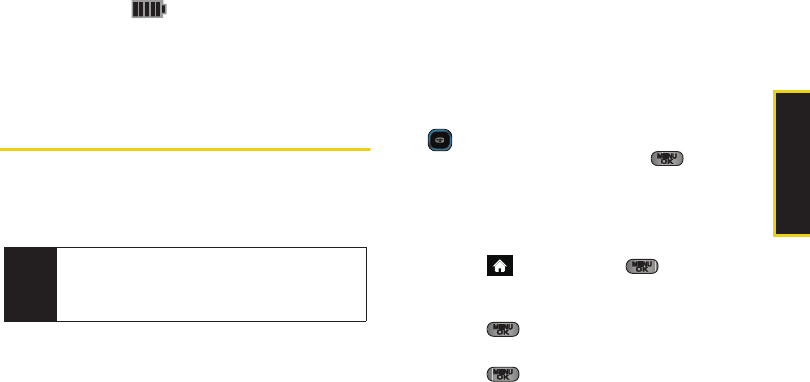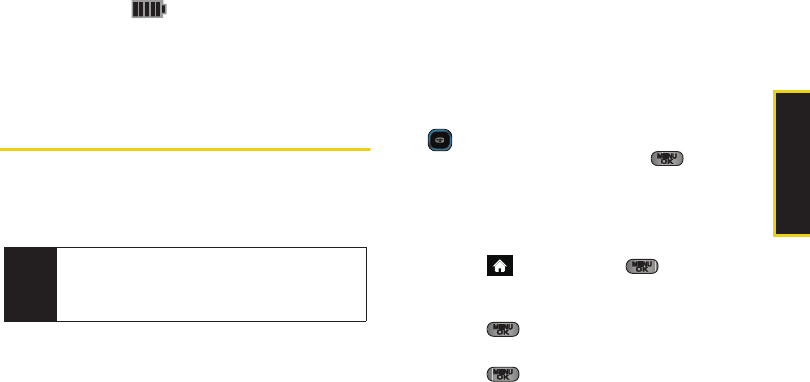
Phone Basics
2A. Phone Basics 19
Ⅲ A red indicator light means the battery is charging.
Ⅲ A green indicator light means the battery is at least
90 percent charged.
Ⅲ A battery icon ( ) indicates the current charge
level of the internal battery.
With the Sprint-approved Li-Ion battery, you can
recharge the battery before it becomes completely run
down.
Navigating Through the Menus
The navigation key on your phone lets you scroll
through onscreen items. Many menus feature a scroll
bar on the right to help you keep track of your position
in the menu.
To navigate through a menu, press the navigation key
up or down. If you are in a first-level menu, such as
Settings, you may also navigate to the next or previous
first-level menu by pressing the navigation key left or
right.
For a diagram of your phone’s menu, please see “Your
Phone’s Menu” on page i.
Selecting Menu Items
As you navigate through the menu using the navigation
key ( ), menu options are highlighted. Select any
option by highlighting it and pressing . If the
option is numbered, you can select it by pressing the
corresponding number on the phone’s keypad.
For example, to view your text messages:
1. From the main screen, scroll left or right to
highlight and then press to access the
main menu.
2. Select Messages by highlighting it and
pressing .
3. Select Text Message by highlighting it and
pressing .
Note
Your phone’s Sprint One Click main screen gives
you instant access to your favorite features. See
“2B. Navigating the Main Screen” on page 40 for
complete information.
Sprint M550.book Page 19 Monday, April 13, 2009 1:03 PM