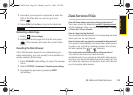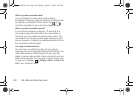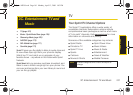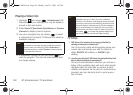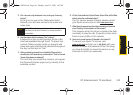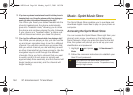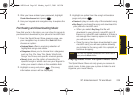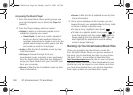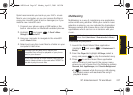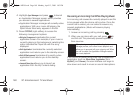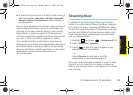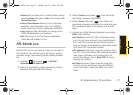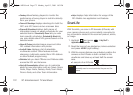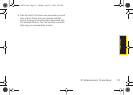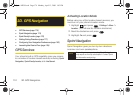TV and Music
3C. Entertainment: TV and Music 167
Sprint recommends you back up your AAC+ music
files to your computer, so you can access the files in
case your microSD card is lost or damaged, or if you
install a new microSD card.
1. Connect your phone using a USB cable or the
built-in connection on Bluetooth-enabled phones.
2. Highlight and press > Tools > Mass
Storage > Connect to PC.
3. Use your computer to navigate to the microSD
card’s
Music folder.
4. Select and copy the music files to a folder on your
computer’s hard drive.
Multitasking
Multitasking is a way of maintaining one application
active while using another. While your current music
selection is playing, you can activate the Application
Manager screen and choose from a list of available
applications which can be run in tandem with your
music.
To multitask on your phone:
1. Launch the Sprint Music Store application.
(Highlight and press
> Entertainment >
Music).
2. From the Player tab highlight All Songs, select a
song, and press to play the selected song.
3. Press to exit the Music Store application
without closing it and launch the popup menu,
where you can choose from the following options:
Resume, Exit, App.Manager, and Send to Background.
Ⅲ If is pressed while the song is still playing,
the display screen will reactivate the song’s
playback screen.
Note
Although you can store AAC+ files on your
computer, they will only be playable on your phone
and on your account.
If you copy the files to a new microSD card, you will
need to create a folder on the card called “MUSIC” to
be able to play the music files.
Note
Multitasking is enabled only while using the Sprint
Music Store (
Main Menu > Entertainment > Music).
Sprint M550.book Page 167 Monday, April 13, 2009 1:03 PM