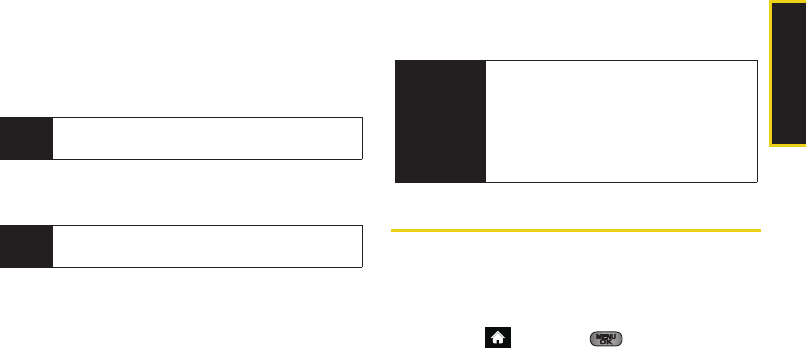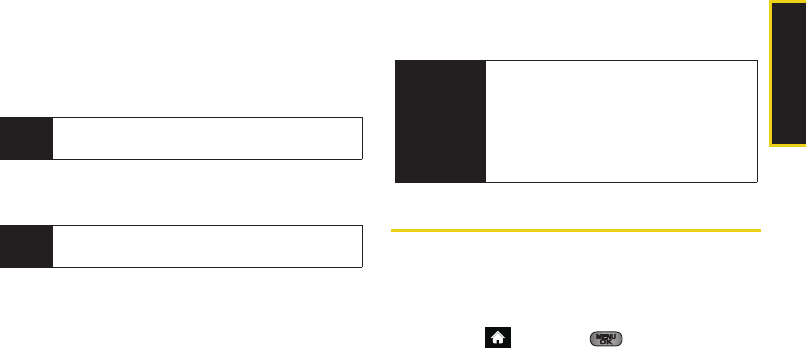
Camera
2I. Camera 123
5. Set the printer settings using your navigation key.
Ⅲ Copies: to set the number of copies to print.
Ⅲ Type: to select a print type option:
● Standard prints the standard image.
● Index prints the index information.
Ⅲ Paper Size: You can set the print size from Default or
4x6. (Print sizes may vary according to the type of
printer you have.)
Ⅲ Date Print: You can imprint the date on your
pictures. Select
On or Off. (Date stamping may not
be available depending on the type of printer you
have.)
Ⅲ Border: You can assign a border along the edges
of the image. You can turn this option on or off.
6. Press Preview (right softkey) to preview the image,
or press
Print (left softkey) to print the image.
7. Select Yes to confirm printing. Follow the
instructions on the display to unplug the USB
cable from the phone.
Order Prints
This menu allows you to order prints from third party
vendors by uploading images saved on your phone.
Images saved at the highest quality and resolution
settings produce the best prints.
1. Highlight and press > Photos > Order
Prints.
2. Select an onscreen option.
Ⅲ Options include: Home Delivery or Retail Pickup.
3. Follow the onscreen instructions.
Note
These options may vary and are dependent on the
printer’s capabilities.
Note
These sizes may vary and are dependent on the
printer’s capabilities.
PictBridge
Error
Messages
From time to time you may encounter printing
problems. Your phone will display any printer
error messages informing you of the specific
problems encountered. Please refer to the
user’s guide that came with your printer for
descriptions, explanations, and possible
resolutions for any error messages.
Sprint M550.book Page 123 Monday, April 13, 2009 1:03 PM