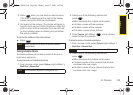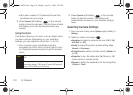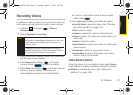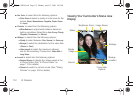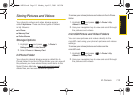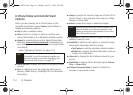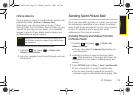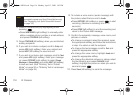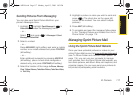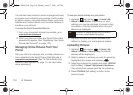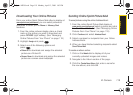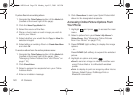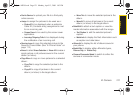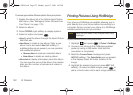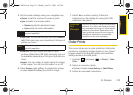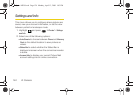Camera
2I. Camera 117
Sending Pictures From Messaging
You can also send Sprint Picture Mail from your
phone’s Messages menu.
1. Highlight , highlight Send Message > >
Picture Mail to access the Messaging menu.
– or –
Select and press
> Messages > Send
Message > Picture Mail.
2. Select a contact.
– or –
Press
NEW ADDR (right softkey) and enter a mobile
number or an email address and press
CONTINUE
(left softkey).
– or –
Enter additional recipients by pressing
MULTIPLE
(left softkey), place a check mark alongside a
desired entry, and press
CONTINUE (left softkey).
3. Select the location of the image In Phone, Memory
Card, Online Albums, Take New Picture, Take New Video,
or Text Only
.
4. Highlight a picture or video you wish to send and
press
. (The check box on the upper left
corner will be marked. You can select multiple
pictures.)
5. Press NEXT (left softkey).
6. To complete and send the message, follow steps
5–9 in “Sending Pictures and Videos From the In
Phone Folder” on page 115.
Managing Sprint Picture Mail
Using the Sprint Picture Mail Website
Once you have uploaded pictures or videos to your
online Picture Mail account at
www.sprint.com/picturemail
(see “In Phone Folder and microSD Card Options” on
page 114), you can use your computer to manage
your pictures. From the Sprint Picture Mail website, you
can share pictures, edit album titles, add captions, and
organize images. You can even send your pictures to
be printed at participating retail locations.
Sprint M550.book Page 117 Monday, April 13, 2009 1:03 PM