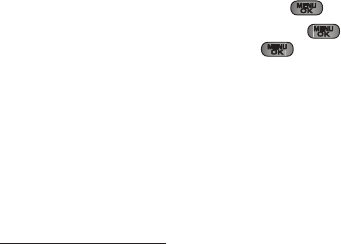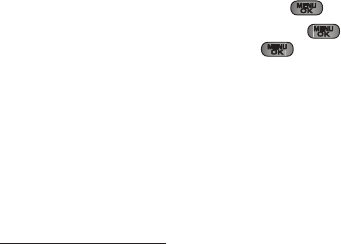
166 3C. Entertainment: TV and Music
Accessing the Music Player
1. From the Sprint Music Store opening page, use
your right navigation key to select the
Player tab
(default).
2. From the Player display, select an option:
Ⅲ Playlists to select a customized playlist you’ve
created to organize your music.
● Create Playlist... to set up a custom playlist of
songs you like to hear together. Follow the
onscreen instructions to create a name for the
playlist, select songs by artist, genre, and title,
and create an order for the playlist.
Ⅲ Artists to filter the list of available music by their
Artist information.
Ⅲ All Songs to browse through all of your
downloaded music, including music purchased
from the Sprint Music Store and any additional
songs you have loaded onto your microSD card
from your computer.
Ⅲ Albums to filter the list of available music by their
Album information.
Ⅲ Genres to filter the list of available music by their
Genre information.
3. Once you’ve displayed a list of songs, you can
browse through your available titles by Song, Artist,
or Genre to select a specific song.
Ⅲ To play a song, highlight it and press .
Ⅲ To listen to a playlist, select it and press to
open the playlist, and then press again to
begin playing from the selected song. (You can
also highlight the playlist and use the softkey
menu to begin listening.)
Backing Up Your Downloaded Music Files
When you purchase and download a music file
from the Sprint Music Store, you get two versions of
the song: one to download and play on your phone
(file type: AAC+), and another to download from
http://musicstore.sprint.com and play on your computer
(file type: WMA). The AAC+ files downloaded to your
phone can only be played on your phone, and once
you have downloaded them, you cannot download
them again unless you purchase them again.
Sprint M550.book Page 166 Monday, April 13, 2009 1:03 PM