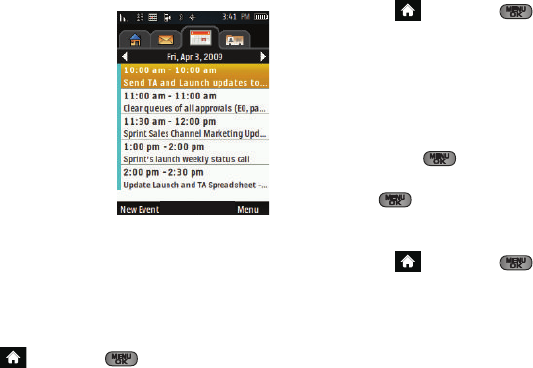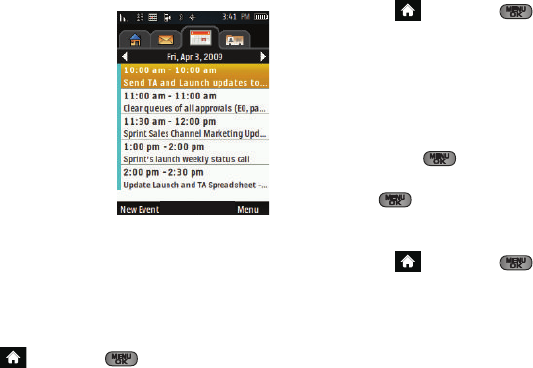
84 2F. Calendar and Tools
Viewing the Work Calendar
The Work Calendar entries
are maintained automatically
by synchronizing with your
currently configured Outlook
®
work email account
information. As you change
and update your events via
your Outlook application,
those changes are then
automatically updated within
your device’s Work Calendar
page.
Use of this feature requires that you first setup Work
email to synchronize with your OWA (Outlook
®
Web
Access). See “Accessing Messaging” on page 149.
Ⅲ During the configuration and setup of Work email,
your Calendar events and Business Contacts are
synchronized with your device.
ᮣ Highlight and press > Tools > Calendar >
Work Calendar.
Selecting a Date from the Work Calendar
1. Highlight and press > Tools > Calendar >
Work Calendar.
2. Press the left or right navigation keys (adjacent to
the date description) to select the day you wish to
view
.
– or –
Press
Menu (right softkey), highlighting an option
and pressing :
Ⅲ Select Next Day, Previous Day, or Monthly View and
press .
Adding an Event to the Work Calendar
1. Highlight and press > Tools > Calendar >
Work Calendar.
2. Press the left or right navigation keys to select the
day to which you would like to add an event and
press
New Event (left softkey).
Sprint M550.book Page 84 Monday, April 13, 2009 1:03 PM