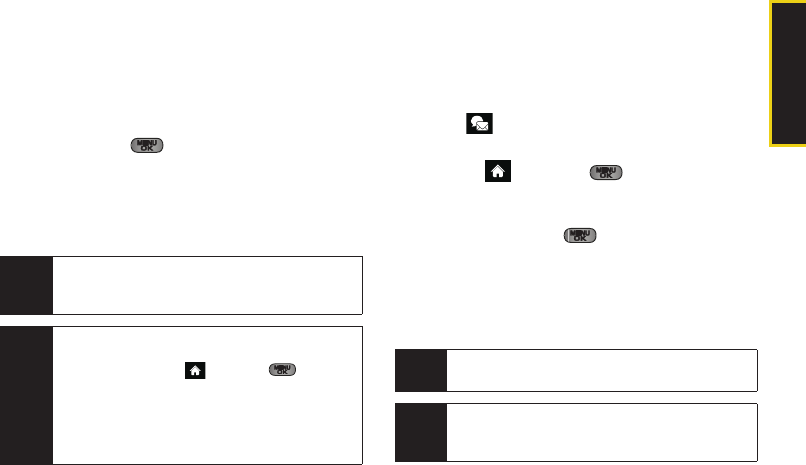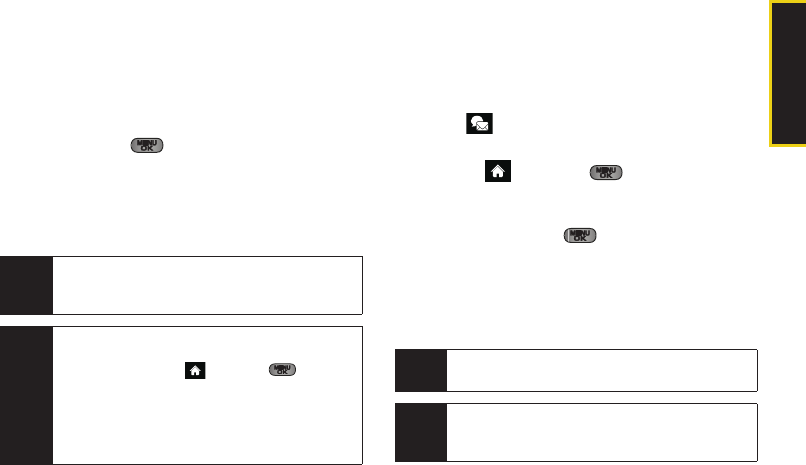
Web and Data
3B. Web and Data Services 151
4. Use your keypad and navigation keys to read,
manage, and create your own emails.
Ⅲ Press Menu (right softkey) to select messaging
options, such as
Delete, Reply to Sender, Reply All,
Forward, Attachments, Call Sender, Read More, Save, or
Mark as Unread.
Ⅲ Press the left navigation key to select the Home
tab and press .
Ⅲ To add a new account, return to the home page
and repeat the steps to setup a new email
account. Follow the instructions in “Creating an
Additional Email Account” on page 150 to set up
a new account.
Accessing Sprint Instant Messaging
Data services also provides you with access to popular
instant messaging (IM) clients, including AOL
®
Instant
Messenger
TM
, MSN
®
Messenger, and Yahoo!
®
Messenger.
1. Select > Send Message > IM.
– or –
Highlight and press
> Messages > IM.
2. Select an IM provider, such as AOL Instant
Messenger, Windows Live Messenger, or Yahoo!
Messenger and press .
3.
Use your keypad to enter the required sign in
information for the selected provider, such as user
name or password, select
Sign In (left softkey) and
press
Go (left softkey). (Your IM screen for the
selected provider will be displayed.)
Tip
You can also customize your main screen carousel
to provide direct access to your email. See
“Personalizing the Carousel” on page 42 for details.
Note
You can also access certain email accounts,
including your Sprint Mail account, through the
home page. Highlight and press
> Web
and then select
Messaging > Email > [PCS Mail,
AOL & AIM Mail, MSN Hotmail, or Yahoo! Mail].
Follow the onscreen instructions to enter your
account information and access your email
messages.
Note
In case of the MSN Messenger, the left softkey reads
'Accept'.
Note
The information required to sign in will vary
depending on the instant messaging provider you
are accessing.
Sprint M550.book Page 151 Monday, April 13, 2009 1:03 PM