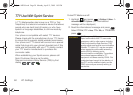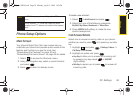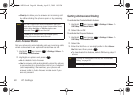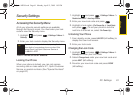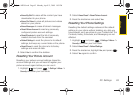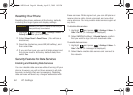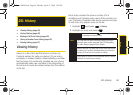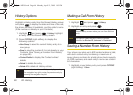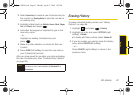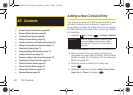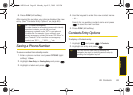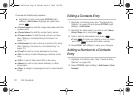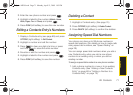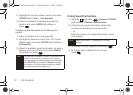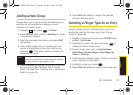66 2D. History
History Options
Highlight a History entry from the Recent History screen
and press to display the date and time of the call,
the phone number (if available), and the caller’s name
(if the number is already in your Contacts).
1. Highlight and press > History, highlight
an entry from the Recent History screen.
2. Press OPTIONS (right softkey) to display the
following options:
Ⅲ New Group to save the current history entry to a
new group.
Ⅲ Save to save the number if it is not already in your
Contacts. (See “Saving a Number From History”
on page 66.)
Ⅲ Contact Details to display the Contact entries’
details.
Ⅲ Delete to delete the entry.
Ⅲ Delete All to delete all History entries.
Making a Call From History
1. Highlight and press > History.
2. Highlight an entry and press .
Saving a Number From History
Your phone can store up to 600 contact entries in total,
with each contact entry containing a maximum of
seven phone numbers for a total phone book capacity
of 4200 numbers, and each entry’s name can contain
64 characters.
1. Highlight a new History entry and press OPTIONS
(right softkey)
> Save.
Tip
You can also view the next History entry by pressing
the navigation key right or view the previous entry by
pressing the navigation key left.
Tip
Press from the main screen to also bring up the
Recent History screen where you can then select an
entry.
Note
You cannot make calls from History to entries
identified as
Blocked ID, Unknown or Restricted.
Sprint M550.book Page 66 Monday, April 13, 2009 1:03 PM