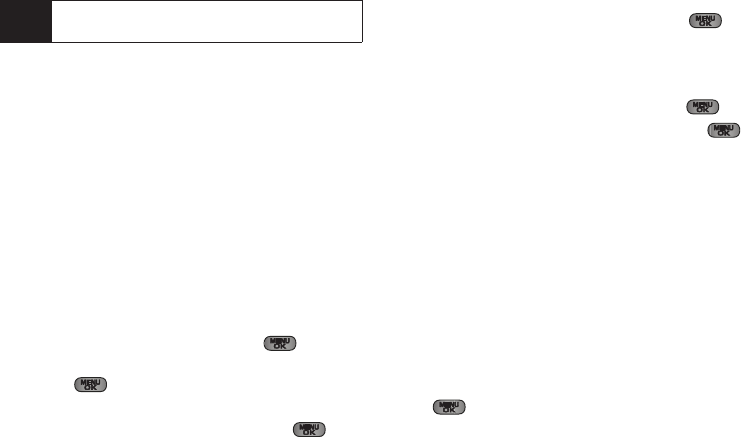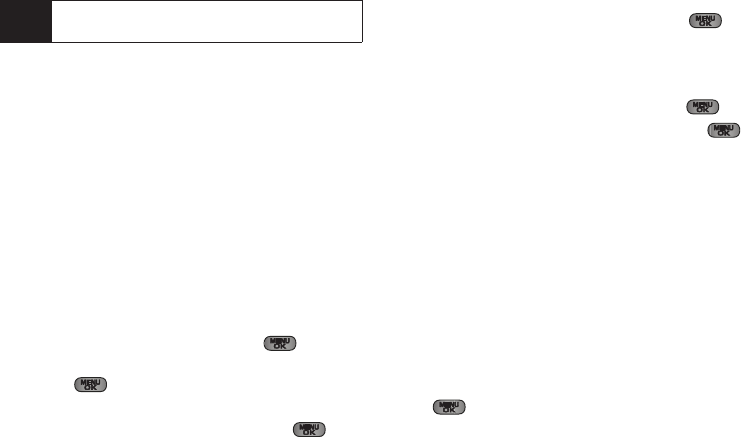
80 2F. Calendar and Tools
3.
Enter the event title and press NEXT (left softkey).
(See “Entering Text in Portrait Mode” on page 30 or
“Entering Text in Landscape Mode” on page 34.)
4. Select a category for the event by highlighting the
category field:
Ⅲ Select Appointment, Personal, Business, Birthday, or
Vacation.
5. Select an alarm time for the event by highlighting
the alarm field:
Ⅲ Select No Alarm, On Time, 10min before, 30min before,
or
1 Hr before.
6. Highlight a recurrence cycle for the event:
Ⅲ Select Once, Daily, Weekly, Monthly, or Yearly.
7. Highlight the ringer field and press .
Ⅲ Highlight a ringer category and then a ringer and
press .
8. Select a Start and End time for the event by
highlighting the time field and pressing .
Ⅲ Using your keypad or navigation key, set the start
and end times for the event and press .
Ⅲ Change the AM/PM entry by pressing AM/PM
(right softkey).
9. Select a single optional contact for the event by
highlighting
go to Contacts and pressing .
Ⅲ Highlight a contact from the list and press to
check the box. Press
DONE (left softkey).
10. Press DONE (left softkey) to save the event.
Event Alert Menu
When your phone is turned on and you have an event
alarm scheduled, your phone alerts you and displays
the event summary. There are several ways your phone
alerts you to scheduled events:
ⅷ By playing the assigned ringer type.
ⅷ By illuminating the backlight.
ⅷ By flashing the LED (adjacent to the Speaker).
To silence the alarm and reset/edit the schedule,
press .
Tip
Press the navigation key up or down to scroll by
week through the Scheduler.
Sprint M550.book Page 80 Monday, April 13, 2009 1:03 PM