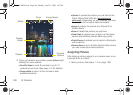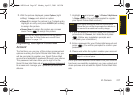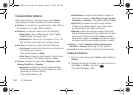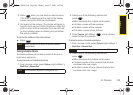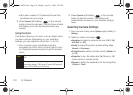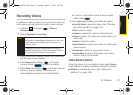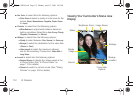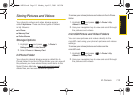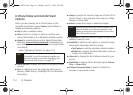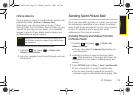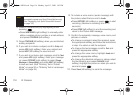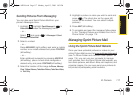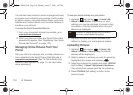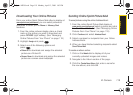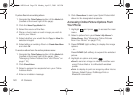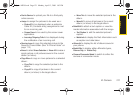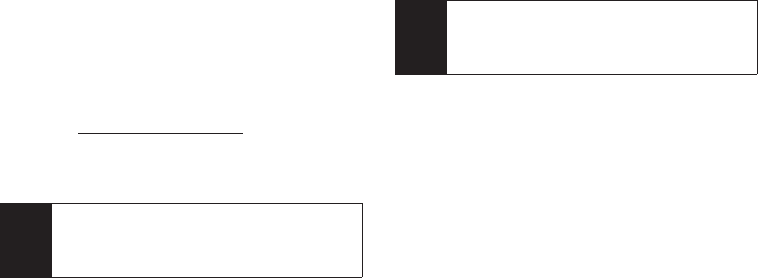
114 2I. Camera
In Phone Folder and microSD Card
Options
When you are viewing the In Phone folder or the
microSD card folders, press
Options (right softkey) to
display the following options:
ⅷ Play to play a selected video.
ⅷ Send to send an image or video to another user
using Picture Mail or to a Bluetooth-enabled printer.
ⅷ Upload to upload pictures to the Sprint Picture Mail
Web site (
www.sprint.com/picturemail). (Depending on
your settings, you may be prompted to accept a data
connection.)
Ⅲ See “Uploading Pictures” on page 118.
ⅷ Post to Service to upload your file to a third-party online
service.
ⅷ Print.. to display to print an image by either Home
Delivery, Retail Pickup, PictBridge Print or Bluetooth
connection.
ⅷ Assign to assign the current image as a Picture ID or
Screen Saver or the selected video clip as a Video
Ringer or Voice Calls.
ⅷ Erase to erase the image or selected images.
ⅷ Copy/Move to copy or move an image or video to an
installed memory card.
ⅷ Detail/Edit to attach a text caption or view the media
information associated with the image.
Ⅲ Text Caption to edit the selected picture’s caption.
Ⅲ Media Info to display the file’s information such as
caption and date taken.
ⅷ Album list to display the list of albums saved in your
phone.
ⅷ Media Filter to display either All media types, Pictures
Only, or Videos Only.
ⅷ Camera/Camcorder Mode to switch to either the
camera or camcorder mode.
Note
If this is the first time you have accessed Sprint
Picture Mail, you will be prompted to register your
Sprint Picture Mail account. See “Registering Your
Sprint Picture Mail Account” on page 107.
Note
Deleting pictures will free up memory space in your
phone to enable you to take more pictures. Once
deleted, pictures cannot be uploaded to your online
Sprint Picture Mail account.
Sprint M550.book Page 114 Monday, April 13, 2009 1:03 PM