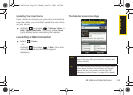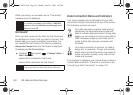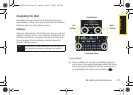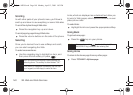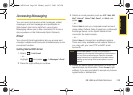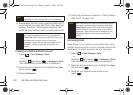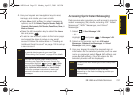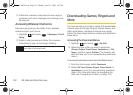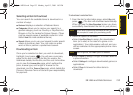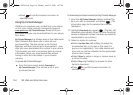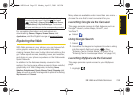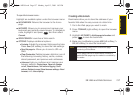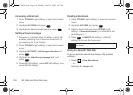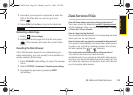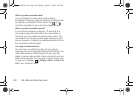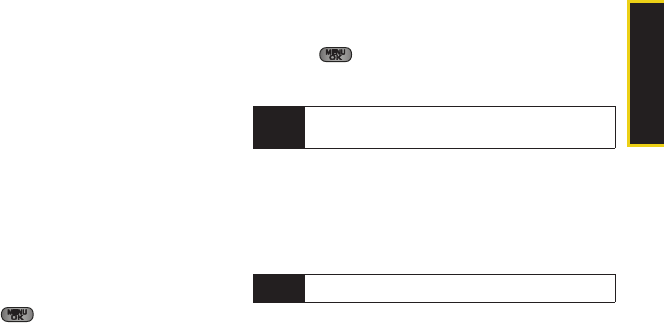
Web and Data
3B. Web and Data Services 153
Selecting an Item to Download
You can search for available items to download in a
number of ways:
ⅷ Featured displays a selection of featured items.
ⅷ Categories allows you to narrow your search to a
general category, such as Country or Pop/Rock for
Ringers or For the Ladies for Screen Savers. (There
may be several pages of available content in a list.
Select
Next 9 to view additional items.)
ⅷ Search allows you to use your keypad to enter search
criteria to locate an item. You may enter an entire
word or title or perform a partial-word search.
Downloading an Item
Once you’ve selected an item you wish to download,
highlight it and press . You will see a summary
page for the item including its title, the vendor, the
download details, the file size, and the cost. Links allow
you to view the
License Info page, which outlines the
price, license type, and length of license for the
download, and the
Terms of Use page, which details the
Premium Services Terms of Use and your responsibility
for payment.
To download a selected item:
1. From the item’s information page, select Buy and
press . (The item will download automatically.
When you see the
New Download screen you have
successfully downloaded the item to your phone.)
2. Select an option to continue:
Ⅲ Select Use/Run/View to assign the downloaded
item (or to start, in the case of a game or an
application). Your data session will end, and you
will be redirected to the appropriate phone menu
screen.
Ⅲ Select Set as to assign a ringer or screen saver to
a phone function.
Ⅲ Select Settings to configure downloaded games or
applications.
Ⅲ Select Shop to browse for other items to
download.
Note
If you have not previously purchased an item, you will
be prompted to create your purchasing profile.
Note
With Ringtones, the Listen option is available.
Sprint M550.book Page 153 Monday, April 13, 2009 1:03 PM