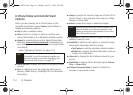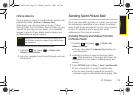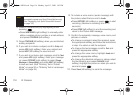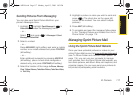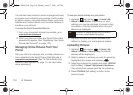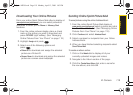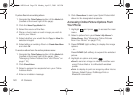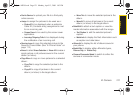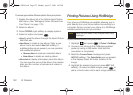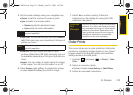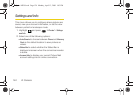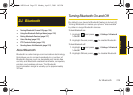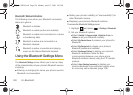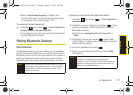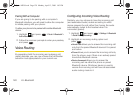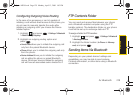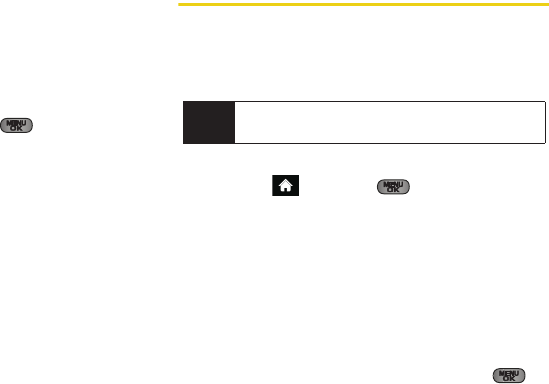
122 2I. Camera
To access your online Albums options from your phone:
1. Display the album list in the Online Sprint Picture
Mail menu. (See “Managing Online Pictures From
Your Phone” on page 118.)
2. Select an album.
3. Press OPTIONS (right softkey) to display options.
4. Select an option and press .
Ⅲ Send to send the album through the Sprint Picture
Mail Web site.
Ⅲ New Album to create a new album. Enter a new
album name and select
Next (left softkey). If
additional albums are present, you are provided
with additional options:
● Rename Album to rename a selected album.
● Erase Album to delete an existing album.
Ⅲ Album Info to display information about the album.
You can view the name of the album, the creation
date, and the number of pictures and videos in
the album.
Printing Pictures Using PictBridge
Your phone is PictBridge compatible, allowing you to
print directly from your phone without connecting to a
computer. Simply connect your phone to a PictBridge-
enabled printer and print your photos.
To print pictures directly from your phone:
1. Highlight and press > Photos > PictBridge.
2. Connect your phone to the PictBridge-enabled
printer by using a USB cable. (Wait until the
connection is completed.)
3. Read the Connect Printer message and press
NEXT(left softkey). The Select Folder pop-up appears
in the display. Select the folder location of the
image.
4. Highlight the desired image and press NEXT (left
softkey). (To select multiple images, press to
place a check mark next to each image selected.)
Note
Make sure your battery is fully charged before using
PictBridge.
Sprint M550.book Page 122 Monday, April 13, 2009 1:03 PM