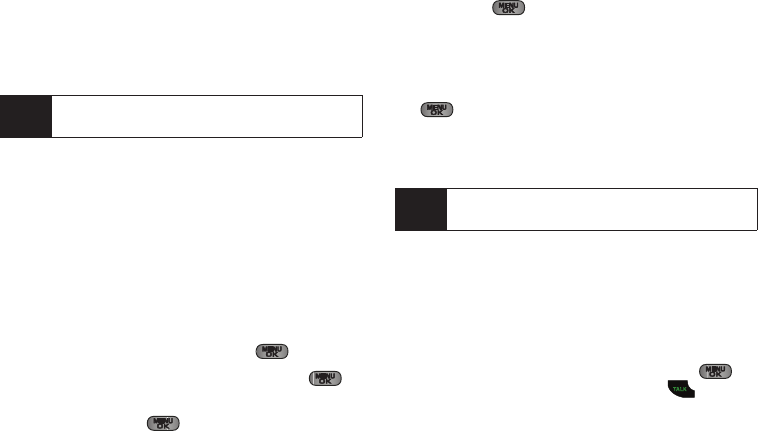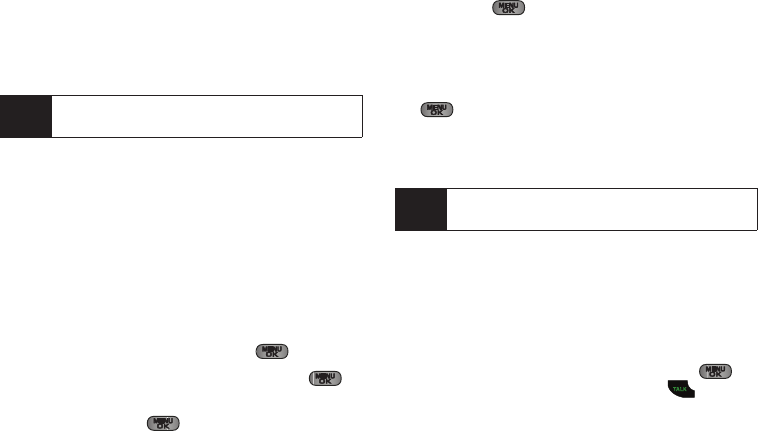
26 2A. Phone Basics
After you receive a call from or make a call to a phone
number that is already in your Contacts, the phone
displays the entry name, phone number, and the
duration of the call. Press
OPTIONS (right softkey) >
Contact Details to view the Contacts listing for the
number.
Saving a Phone Number
You can store up to 600 contact entries in total, with
each contact entry containing a maximum of seven
phone numbers for a total phone book capacity of
4200 numbers. Each entry’s name can contain 64
characters. Your phone automatically sorts the
Contacts entries alphabetically. (For more information,
see “2E. Contacts” on page 68.)
To save a number from standby mode:
1. Enter a phone number and press .
2. Select New Entry or Existing Entry and press .
3. Select a label (Mobile, Home, Work, Pager, Fax, or
Others) and press .
4. Use the keypad to enter the new contact name
and press . (See “Entering Text in Portrait
Mode” on page 30. or See “Entering Text in
Landscape Mode” on page 34.)
– or –
Search for an existing contact name and press
to save the new number.
5. Press DONE (left softkey) to save the entry. You are
then notified if the number was successfully
added.
Finding a Phone Number
You can search Contacts for entries by name.
1. Press CONTACTS (right softkey) and enter the first
letter or letters of an entry. (The more letters you
enter, the more specific the search.)
2. To display an entry, highlight it and press . To
dial a number, highlight it and press .
Note
The End-of-Call options are not displayed for calls
identified as No ID or Restricted.
Note
Information can also be entered while the phone is in
landscape mode (page 34).
Sprint M550.book Page 26 Monday, April 13, 2009 1:03 PM