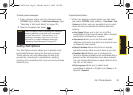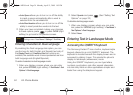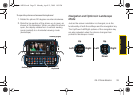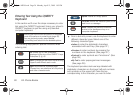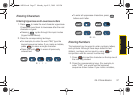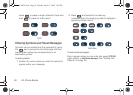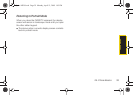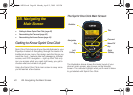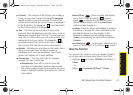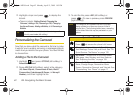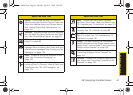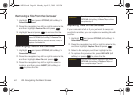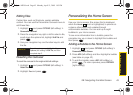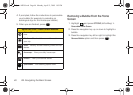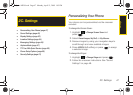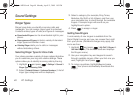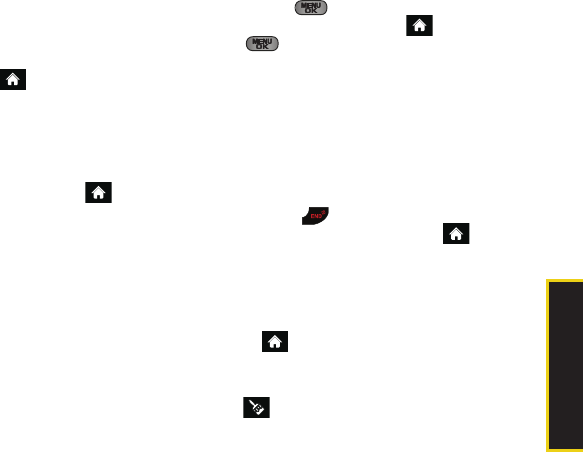
Main Screen Navigation
2B. Navigating the Main Screen 41
ⅷ Carousel – The carousel is the bottom row of tiles, or
icons, on your main screen. Pressing the
navigation
key left or right moves the carousel. The tile in the
center is the selected tile, and it’s menu is displayed.
In the illustration, the
Home tile ( ) is in the center,
so the Home screen is displayed.
ⅷ Tiles – The tiles are the individual icons on the
carousel. Each tile displays a specific menu, such as
Messaging, Internet, and Call Log. The carousel can
hold up to 15 tiles, which you can add, remove, and
rearrange to suit your needs. The
Home tile ( )
provides access to the phone’s full menu, and it is
the only one that cannot be moved or removed.
ⅷ Bubbles – Bubbles are at-a-glance information items
that you may see when the Home screen is
displayed, such as in the illustration. Your Home
screen can display up to eight bubbles.
ⅷ Function Keys – The keys you’ll use to navigate
through the main screen are:
Ⅲ Navigation key: Press left or right to move the
carousel and select tiles. Selected tiles occupy
the center position. Press the navigation key up or
down to highlight bubbles (Home screen only) or
menu items.
Ⅲ Menu/OK key ( ): Press to select highlighted
menu items. From the Home ( ) screen,
press to display the phone’s full menu.
(When in landscape mode, the
Enter/OK key
performs these functions.)
Ⅲ Softkeys: Press the left or right softkey to perform
the action or access the menu indicated by the
text directly above it on the display. In the
illustration, pressing the left softkey displays
Options, and pressing the right softkey displays
Contacts.
Ⅲ End/Power key ( - not pictured): Press from any
menu or tile to return to the Home ( ) screen.
Take the Tutorial
Your phone has a built-in menu of tutorials to teach
you all you need to know about Sprint One Click.
1. Highlight and press OPTIONS (left softkey) >
Tutorial.
– or –
Select (
Personalize My Phone) > Tutorial.
Sprint M550.book Page 41 Monday, April 13, 2009 1:03 PM