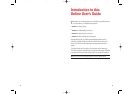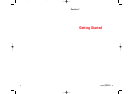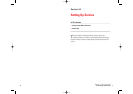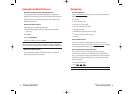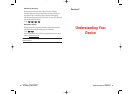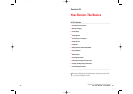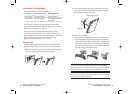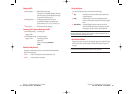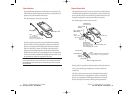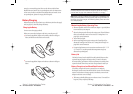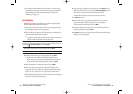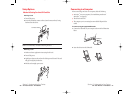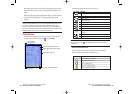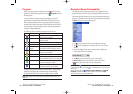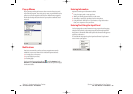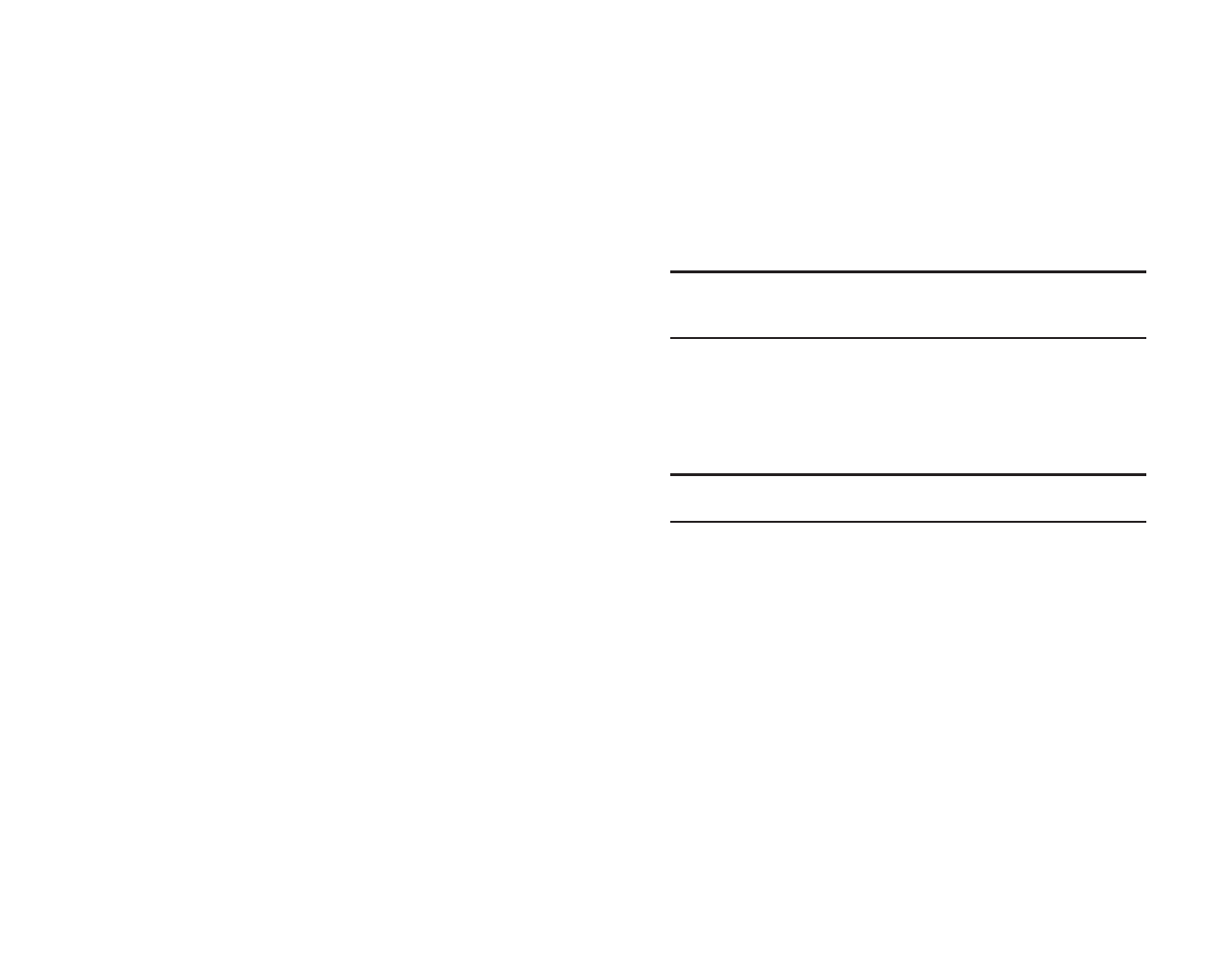
Using the Stylus
Use only on touch screen for menu selection or data input.
ᮣ
Tap:Touch the screen once with the stylus to open items
and select options.
ᮣ
Drag: Hold the stylus on the screen and drag it across to
select text and images. Drag in a list to select multiple
items.
ᮣ
Tap and hold:Tap and hold the stylus on an item to see a list of
actions available for that item. On the pop-up menu
that appears, tap the action you want to perform.
Note: Only use the supplied stylus on the touch screen. If the stylus tip
becomes damaged, replace it with a new one. Using a ballpoint pen or
damaged stylus may damage the screen.
About Cursor Button
Navigate the cursor on screen by pressing the upper, lower, right or left part
of the cursor button. Press the center of the button to select an option or
program.
Note: The cursor movement depends on the screen. When the cursor is
at the right or the left side of the screen, it may not move.
Section 2: Understanding Your Device
2A: Your Device - The Basics 19
Section 2: Understanding Your Device
18 2A: Your Device - The Basics
Charging LED
ᮣ
Steady orange ..............Built-in battery charging
If the battery is completely drained, the device
will have to charge (LED will display orange)
for a period of time prior to use.
ᮣ
Flashing yellow............Charging has stopped due to extreme
temperatures. Charge at a temperature of
approximately 41°F - 95°F (5°C and 35°C).
ᮣ
Steady green.................Built-in battery fully charged.
Incoming Call / System Notification LED
ᮣ
Fast flashing orange....Incoming call
(Approx. 2Hz)
ᮣ
Slow flashing orange ...Incoming message
(Approx. 1Hz) Incoming voicemail
Missed call
Alarm as set through
Calendaror
Tasks
Radio Standby Switch
Determines functionality of device. To turn ON, slide Radio Standby
Switch to the upper side.
ᮣ
ON............Can be used as phone to make and receive calls
ᮣ
OFF...........Cannot function as a phone
SPRINT~1-S2Aa.QXD 02.8.7 2:29 PM Page 18