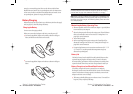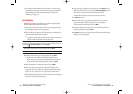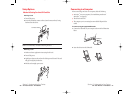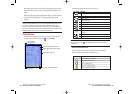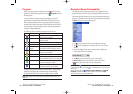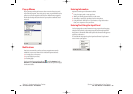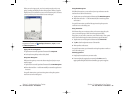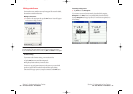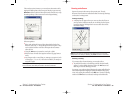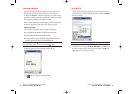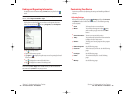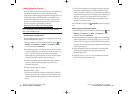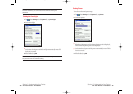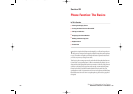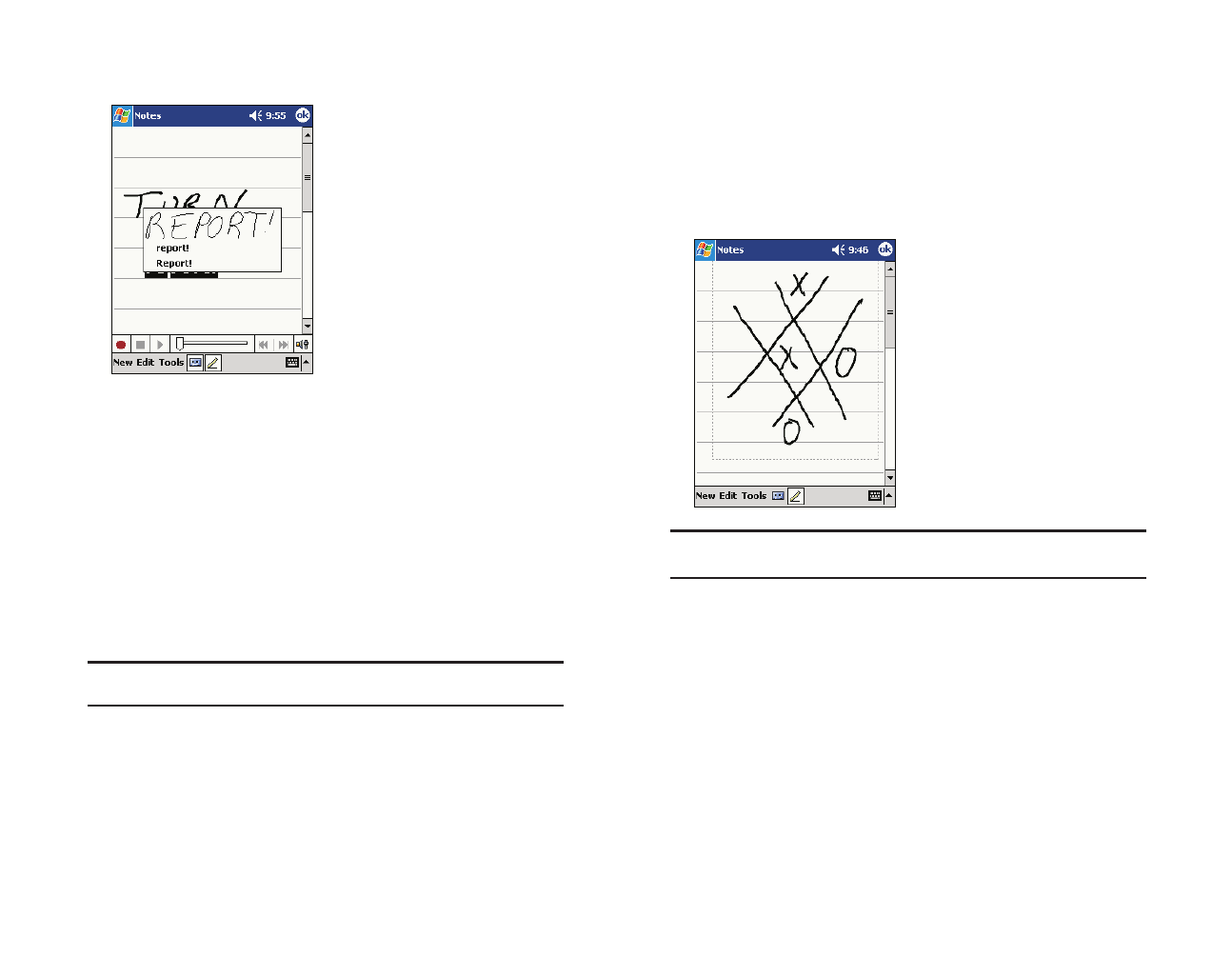
Drawing on the Screen
Draw on the screen in the same way that you write on it. The only
difference is how the items are selected and edited. For example, drawings
can be resized - writing cannot.
Creating a drawing:
ᮣ
A drawing box will appear when you cross any three ruled lines on
your first stroke. Subsequent strokes in or touching the box become
part of the drawing. Drawings that do not cross three lines will be
considered writing.
Note: You may want to change the zoom level so that you can more
easily work on or view your drawing. Tap Tools and then a zoom level.
Selecting a drawing:
If you want to edit or format a drawing, you must select it first.
ᮣ
Tap and hold the stylus on the drawing until the selection handle
appears. To select multiple drawings, deselect the
Pen button and
then drag to select the drawings you want.
You can cut, copy, and paste selected drawings by tapping and holding the
selected drawing and then tapping an editing command on the pop-up
menu, or by tapping the command on the
Editmenu. To resize a drawing,
make sure the
Penbutton is not selected, and drag a selection handle.
If the word conversion is incorrect, you can select an alternative word by
tapping and holding down on the wrong word. On the pop-up menu tap
Alternatesand browse the list. Either tap the word you want to use, or tap
the writing at the top of the menu to return to the original writing.
For best recognition:
ᮣ
Write neatly within the lines and draw descenders below the line.
Write the cross of the “t” and apostrophes below the top line so they
aren’t confused with the word above. Write periods and commas
above the line.
ᮣ
Using the Tools menu, increase the zoom level to 300%.
ᮣ
Write the letters of words close together and leave big gaps between
words.
ᮣ
Any changes made to a word after you attempt to recognize it (such
as changing a “3” to an “8”) will not be included if you attempt to
recognize it again.
Note: Hyphenated words, foreign words that use special characters
such as accents, and some punctuation cannot be converted.
Section 2: Understanding Your Device
2A: Your Device - The Basics 39
Section 2: Understanding Your Device
38 2A: Your Device - The Basics
SPRINT~1-S2Aa.QXD 02.8.6 5:58 PM Page 38