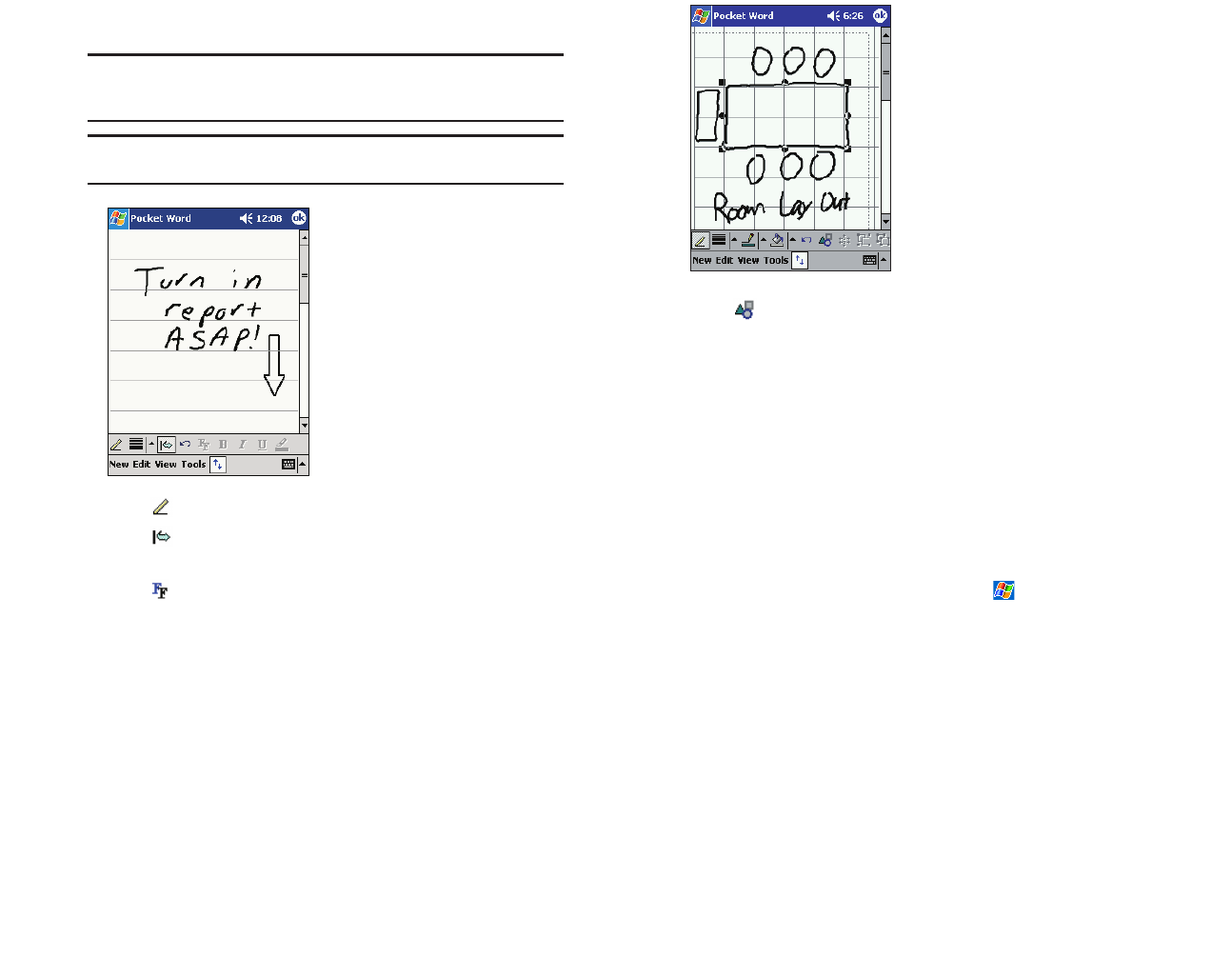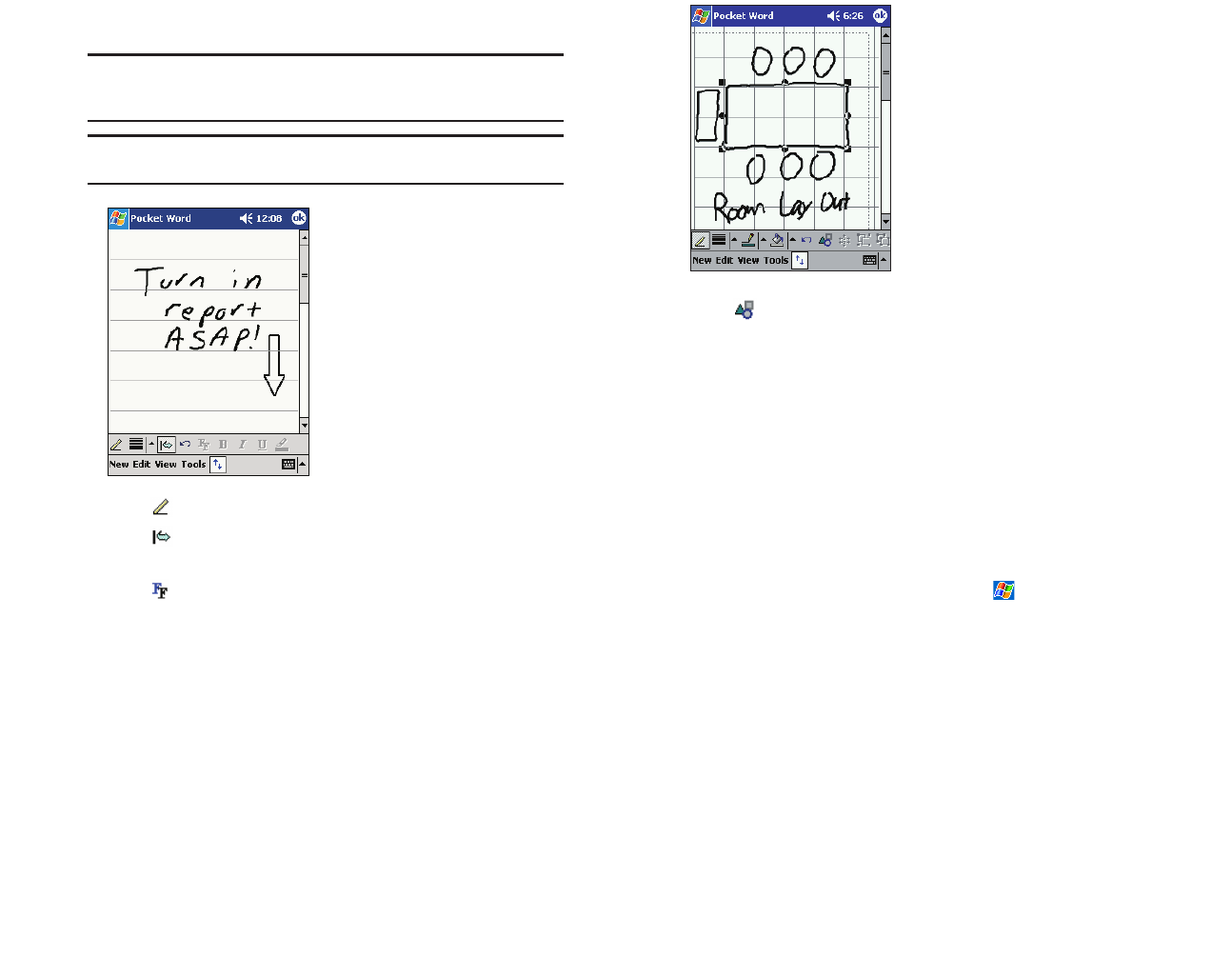
ᮣ
Tap to select formatting options, such as line weight, fill color,
and line color.
ᮣ
Tap on the drawing to resize an object within the drawing. Drag the
selection handles until it is the size you want.
ᮣ
From the pop-up menu, select Shape to convert an object to the
proper shape.
Recording Mode
In recording mode, you can embed a recording into your document.
Recordings are saved as .wav files. For more information on recording, see
“Entering Text Using the Input Panel” on page 33.
For more information on using Pocket Word, tap then
Help.
Section 2: Understanding Your Device
2I: Companion Programs 113
writing and selecting writing, see “Entering Text Using the Input Panel”
on page 33.
Note: If you cross three ruled lines in a single stylus stroke, the writing
becomes a drawing, and can be edited and manipulated as described in
the following section.
Note: Written words are converted to graphics (metafiles) when a Pocket
Word document is converted to a Word document on your computer.
ᮣ
Tap to select the Pen tool.
ᮣ
Tap to select the Space tool. With Space tool selected, drag to
insert a space. An arrow appears showing the space direction and size.
ᮣ
Tap to change the formatting options, such as pen weight and line
color.
Drawing Mode
In drawing mode, use your stylus to draw on the screen. Gridlines appear as a
guide. When you lift your stylus off the screen after the first stroke, you’ll see a
drawing box indicating the boundaries of the drawing. Every subsequent
stroke within or touching the drawing box becomes part of the drawing. For
more information on drawing and selecting drawings, see “Entering Text
Using the Input Panel” on page 33.
Section 2: Understanding Your Device
112 2I: Companion Programs
2I-2L.QXD 02.8.6 6:54 PM Page 112