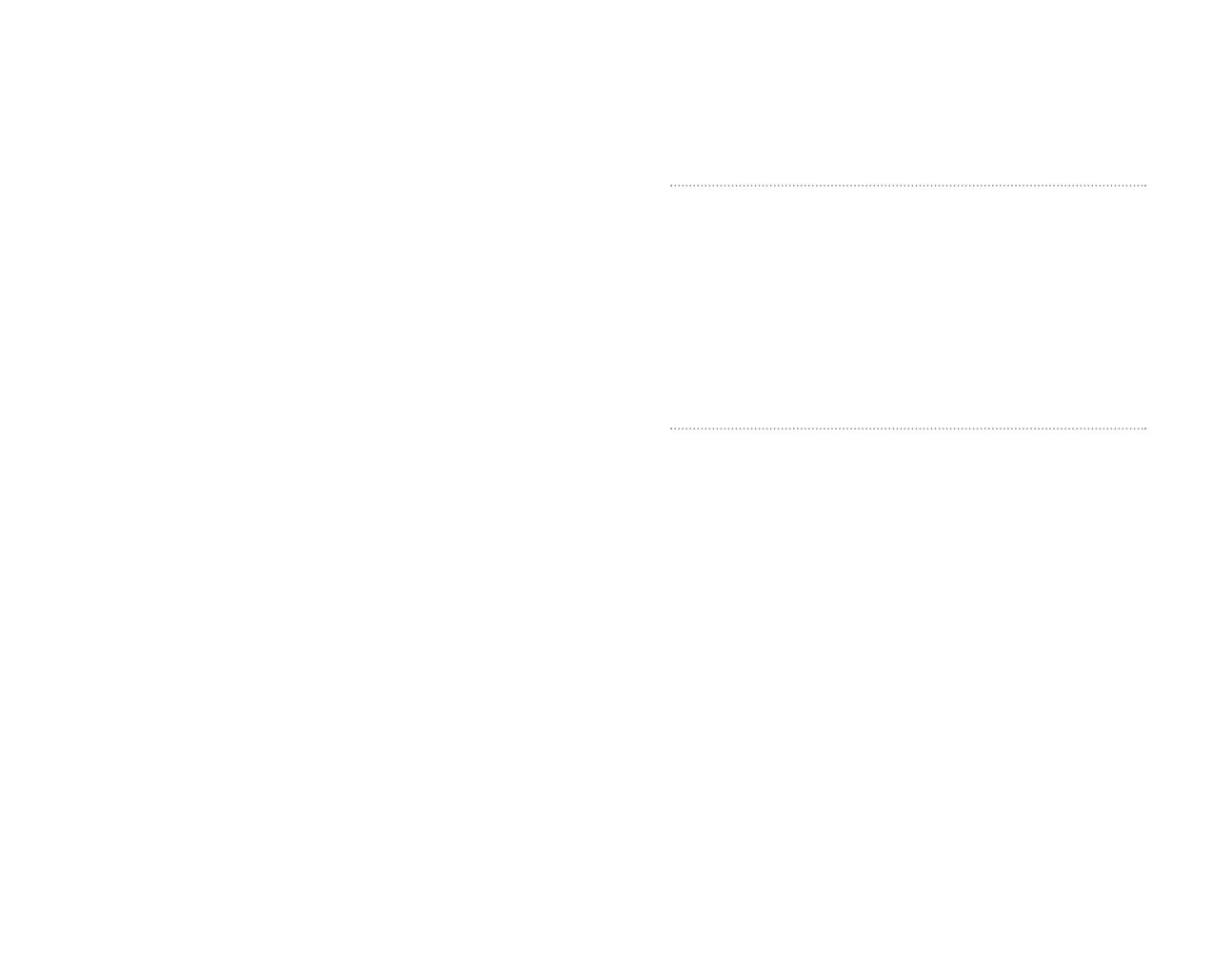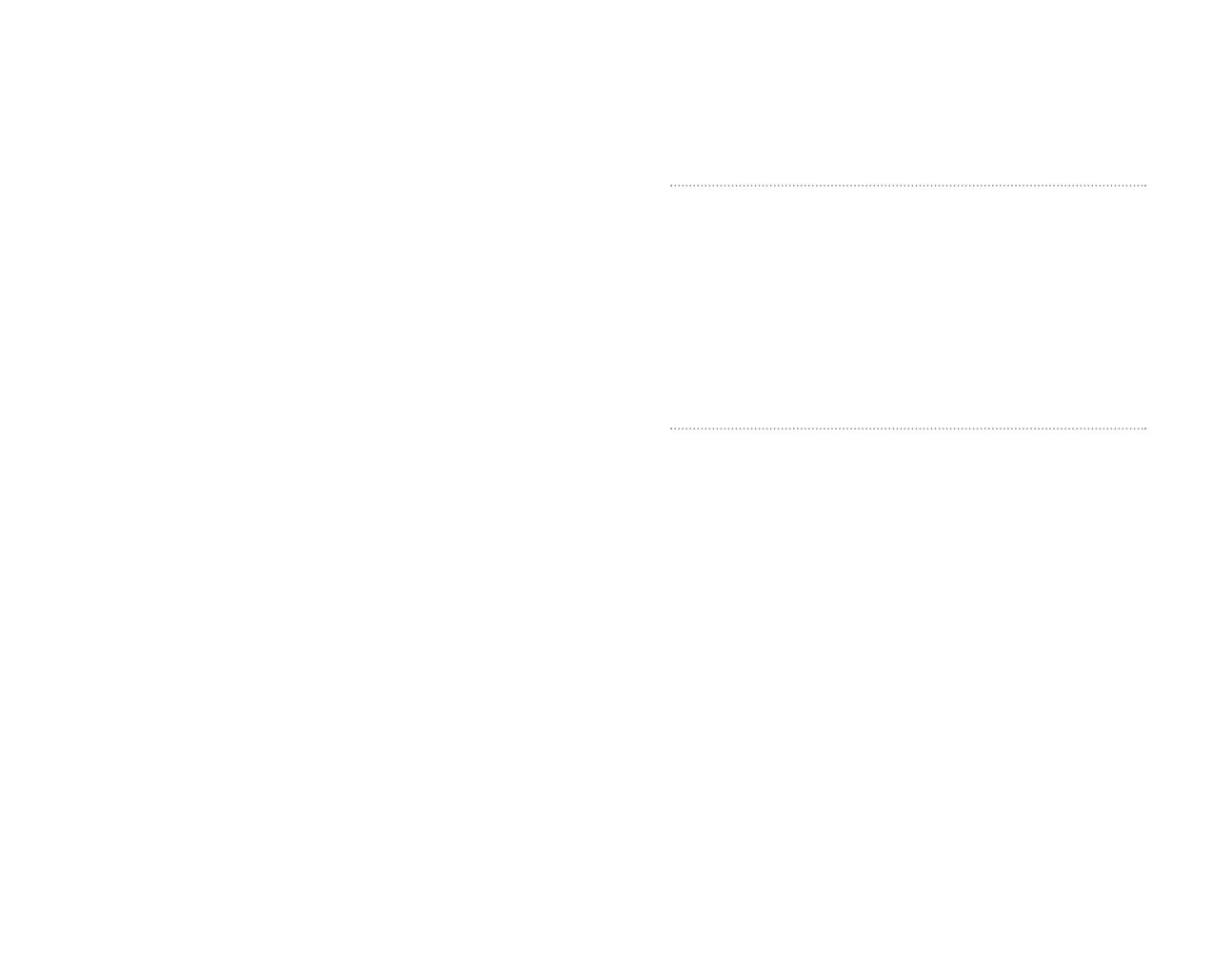
Managing Email Messages and Folders
Messages are displayed in one of five folders: Inbox, Deleted Items, Drafts,
Outbox and Sent Items. The Deleted Items folder contains messages that
have been deleted on the device. The behavior of the Deleted and Sent
Items folders depends on the options you have chosen. In the message list,
tap
Toolsthen Options. On the Messagetab, select your options.
To create new folders, tap
Toolsthen Manage Folders. For all service
except ActiveSync
®
, you can access folder options by tapping Toolsthen
Manage Folders. To move a message to another folder, tap and hold the
message and then tap
Move to on the pop-up menu.
Folder behavior with a direct connection to an email server
The behavior of the folders you create depends on whether you are using
ActiveSync
®
, POP3, or IMAP4:
ᮣ
If you use ActiveSync
®
, email messages in the Inbox folder in Outlook
®
will automatically be synchronized with your device. You can select to
synchronize additional folders by designating them for ActiveSync
®
.
The folders you create and the messages you move will then be
mirrored on the server. For example, if you move two messages from the
Inbox folder to a folder named Family, and you have designated Family
for synchronization, the server creates a copy of the Family folder and
copies the messages into that folder. You can then read the messages
while away from your computer.
ᮣ
If you use POP3 and you move email messages to a folder you created,
the link is broken between the messages on the device and their copies
on the mail server. The next time you connect, the mail server will see
that the messages are missing from the device Inbox and delete them
from the server. While this eliminates duplicate copies of messages, you
will no longer have access to messages moved to folders created
anywhere except the device.
ᮣ
If you use IMAP4, the folders you create and the email messages you
move are mirrored on the server. Therefore, messages are available to
you anytime you connect to your mail server, whether it is from your
device or computer.
Section 2: Understanding Your Device
108 2H: Using the Microsoft Pocket Outlook
Section 2I
Companion Programs
In This Section
ᮣ
Pocket Word
ᮣ
Pocket Excel
ᮣ
MSN
®
Messenger
ᮣ
Windows Media
TM
Player for Pocket PC
ᮣ
Microsoft
®
Reader
ᮣ
Pocket Internet Explorer
T
his section describes how to use the programs listed above that are
installed on your device.
Section 2: Understanding Your Device
2I: Companion Programs 109
SPRINT2H.QXD 02.8.6 6:28 PM Page 108