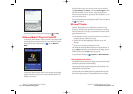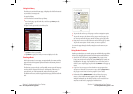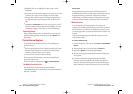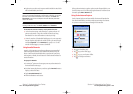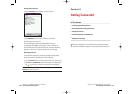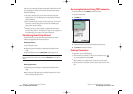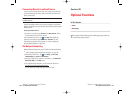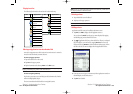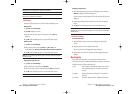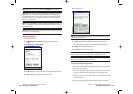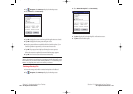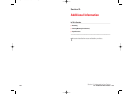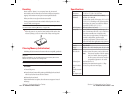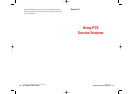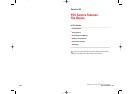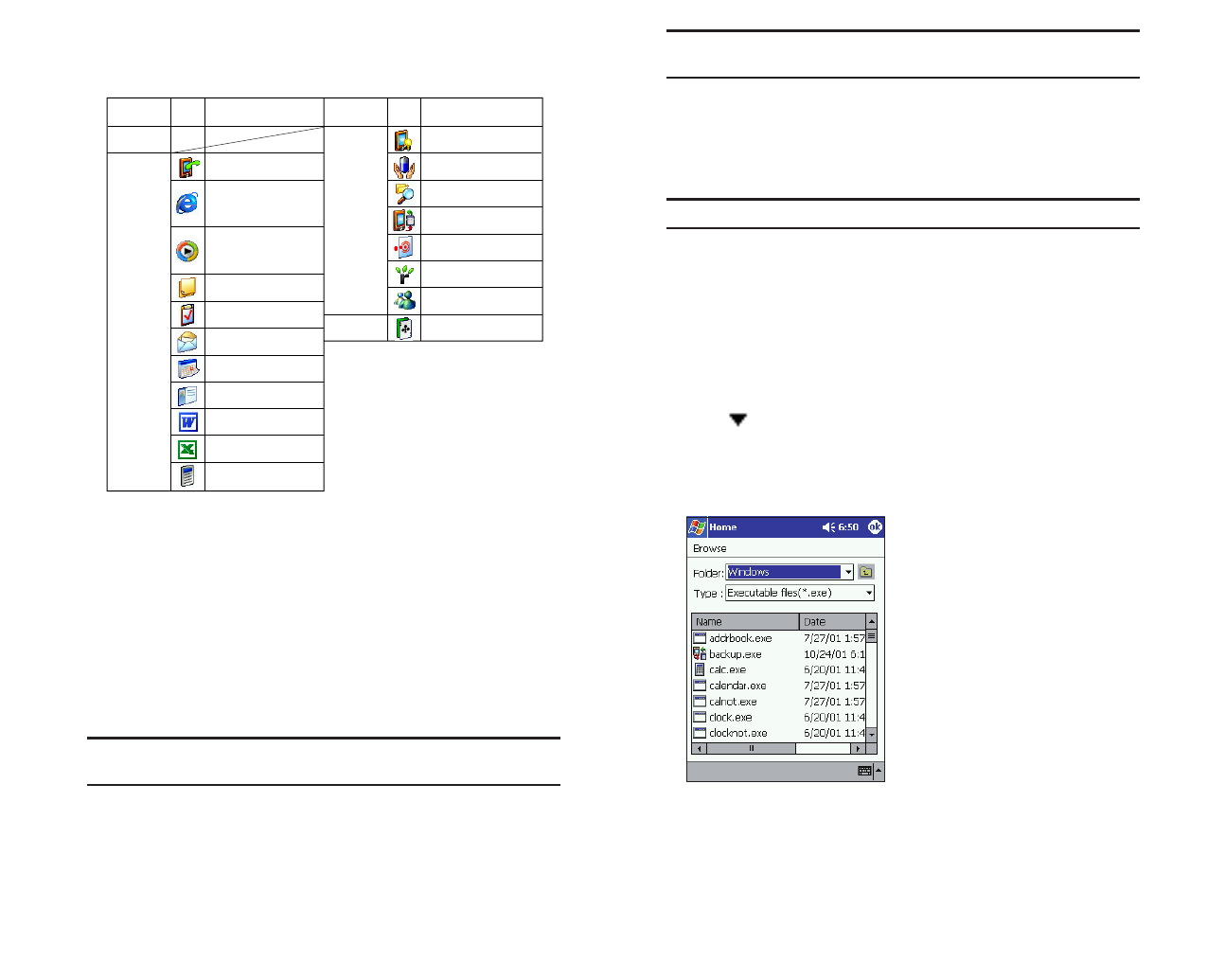
Note: If the icon is dragged and dropped in the same tab, it will return to
its original position on the tab screen.
Deleting an Icon
1. Tap and hold the icon to be deleted.
2. Tap Drop on the pop-up menu.
Note: You cannot delete the PCS Connection icon.
Adding an Icon
Application and file icons can be added to the Home screen.
1. Tap Edit, then Addto display the Add Application screen.
You can also select
Addfrom the pop-up menu displayed by tapping
and holding any portion other than the icon.
2. Tap of Application file box to show the file list. If there is no desired
file on the file list, you can find it by tapping
Browse. To refer to all
folders and files, tap
Browseto show the Browse Dialog screen. When
the file is selected, its name is displayed in the Application file box.
3. Enter an icon name (up to 32 characters) in the Application name box
that will display on the Home screen.
4. Tap OKwhen finished.
Display Icon List
The following list shows the tabs and icons for the initial setup.
Moving an Application Icon into Another Tab
A moved icon appears next to the last icon in its new location. It cannot be
moved to a tab that already contains 18 icons.
To move using pop-up menu:
1.
Tap and hold the icon to be moved.
2. Tap Cuton the pop-up menu.
3. Tap the destination tab, then tap Pasteon the Editmenu.
Note: You can also select Paste from the pop-up menu displayed by
tapping and holding any portion other than the icon.
To move using drag and drop:
Tap the icon you want to move and drag it to the destination tab, after the
tab name is highlighted, drop it.
The icon is transferred and deleted from its original location.
Pocket Internet
Explorer
File Explorer
Backup
Infrared Receive
Solitaire
Windows Media
™
Player
Notes
Tasks
Inbox
Calendar
Contacts
Pocket Word
Pocket Excel
Calculator
Running
Main
Programs
Games
Tabs Icons
Applications
Tabs Icons
Applications
PCS Connection
Front Light
Power
Microsoft
®
Reader
MSN
®
Messenger
Section 2: Understanding Your Device
2K: Optional Functions 135
Section 2: Understanding Your Device
134 2K: Optional Functions
2I-2L.QXD 02.8.7 2:52 PM Page 134