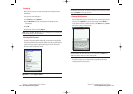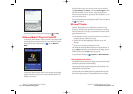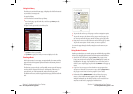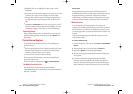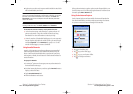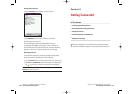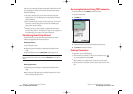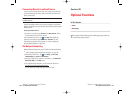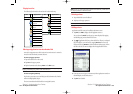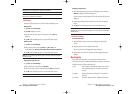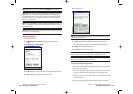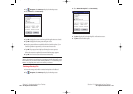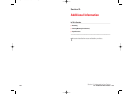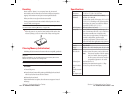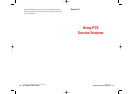About Running
The Running tab displays active applications. Icons do not appear.
To activate/stop the application:
ᮣ
To activate an application, tap its name, or tap Activate in the pop-
up menu.
ᮣ
To stop an application, tap its name then tap Stop in the pop-up
menu.
ᮣ
To stop all applications, tap and hold anywhere on the Running tab
screen, then tap
Stop All in the pop-up menu.
ᮣ
Tap View to select Text Color.
ᮣ
Tap Tools for Tab Settings or About.
Note: Tap and hold anywhere on the Running tab, except the application
names, and Stop All appears in the pop-up menu.
Note: “Activate”, “Stop” and “Stop All” of the running application can
also be operated with Memory of System tab of Settings.
Section 2: Understanding Your Device
2K: Optional Functions 133
Home
To easily launch the built-in or installed applications, tap the icon
displayed on the Home screen.
Launching an Application From Home
1. Tap , Programs, then Hometo display the Home screen.
You can also launch the Home by pressing the device Home Program
button.
For initial setting, the respective application icons are registered on three
tabs:
Main, Programsand Games. In the Runningtab, active
applications are displayed.
2. Tap the desired tab, then tap the application icon you want to launch.
Note: Press the Home Program button to switch tabs.
An application can also be launched by moving the cursor button to
select a program and pressing it to launch.
Note: You can add up to 10 tabs, with up to 18 icons in each.
Section 2: Understanding Your Device
132 2K: Optional Functions
2I-2L.QXD 02.8.6 6:54 PM Page 132