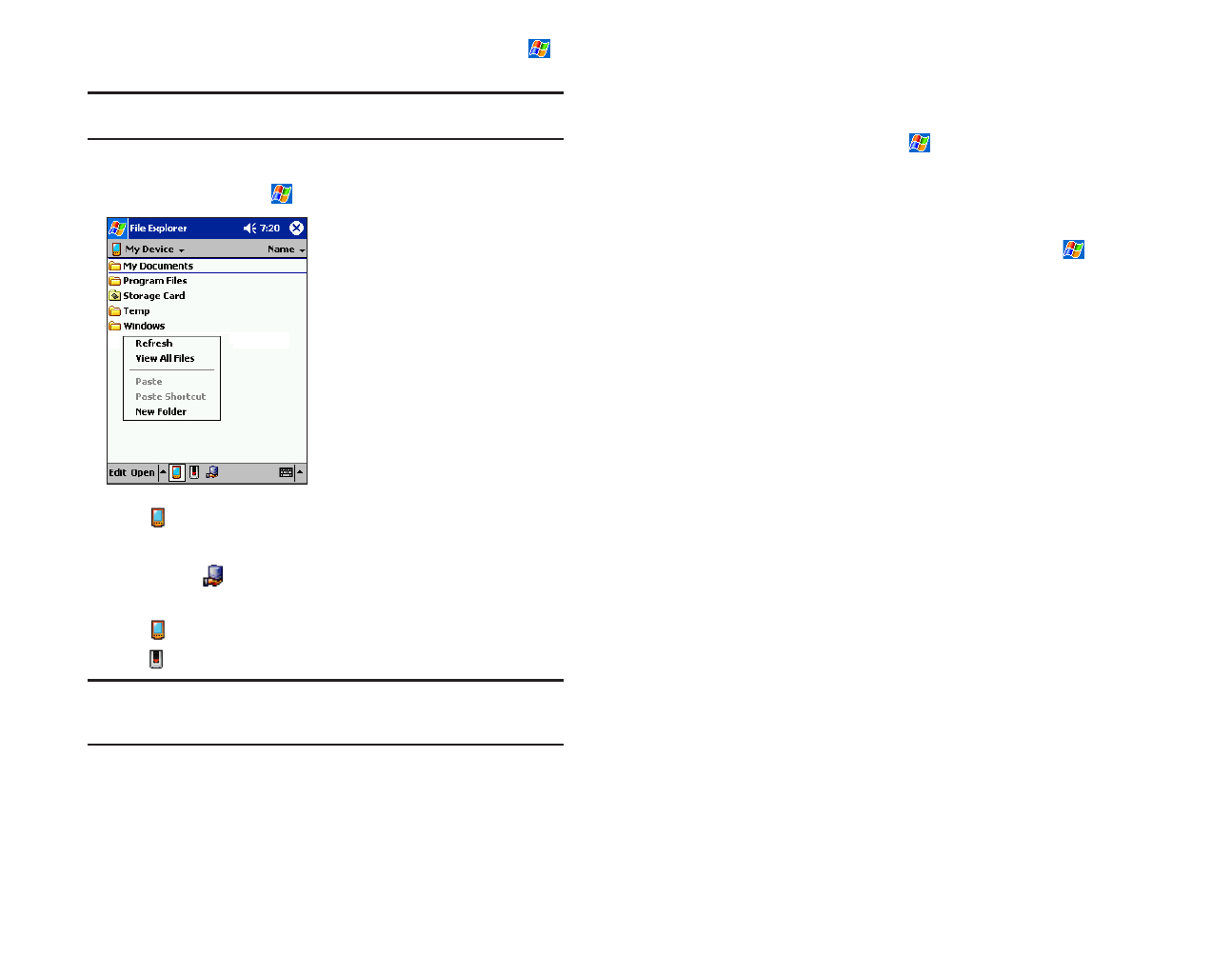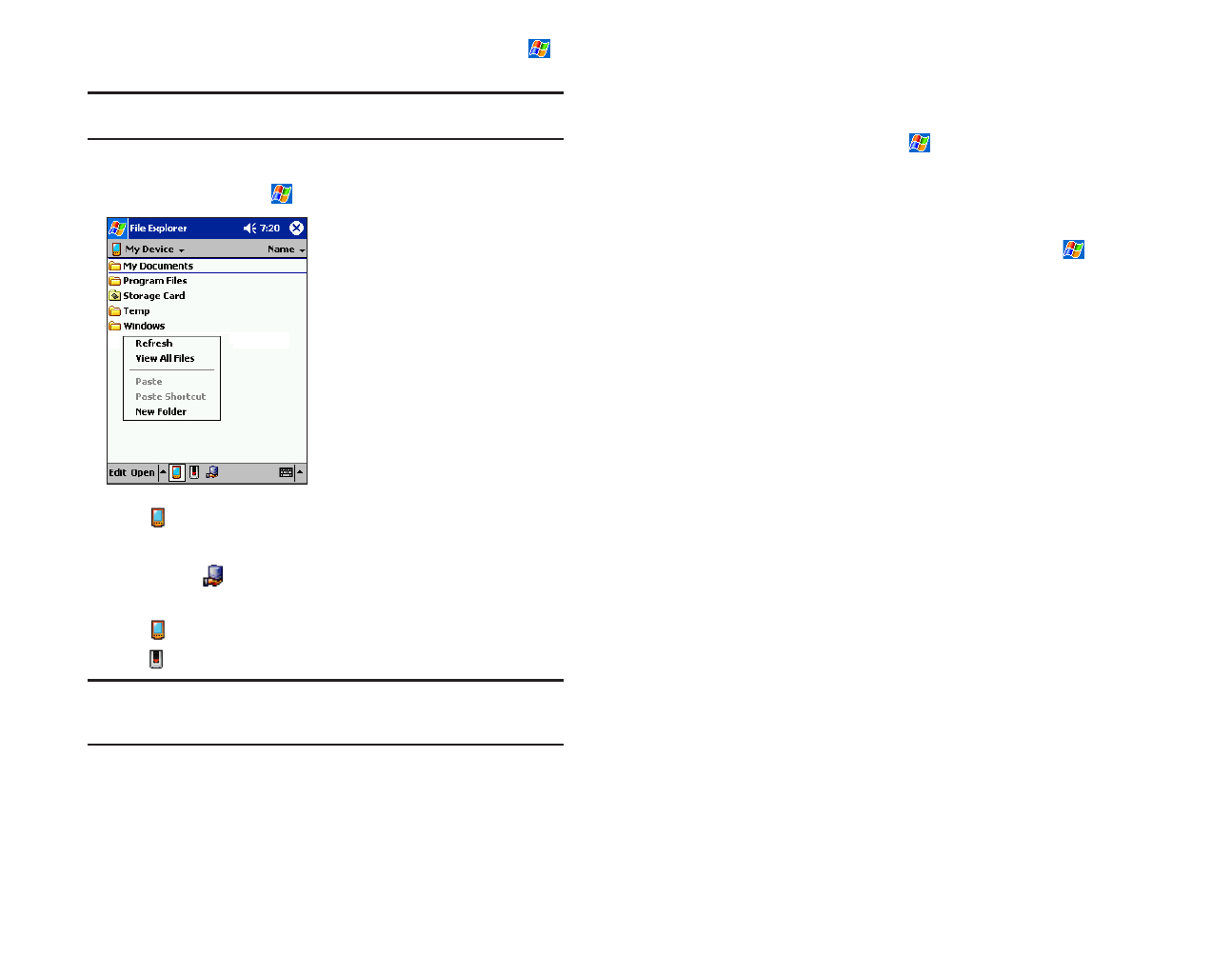
Section 2: Understanding Your Device
42 2A: Your Device - The Basics
Finding and Organizing Information
To quickly locate information using the Find feature, tap Find in the
menu.
Note: To quickly find information that is taking up storage space on your
device, select Larger than 64 KB in Type.
File Explorer can also find files on your device and organize them into
folders. To access from the menu, tap
Programs, then File Explorer.
ᮣ
Tap to change folders.
ᮣ
Tap the folder name to open it.
ᮣ
Tap Openor to display the path entry screen for opening the shared
file of the network.
ᮣ
Tap to display the contents of the My Device.
ᮣ
Tap to display the contents of the Storage card.
Note: To move files in File Explorer, tap and hold the item you want to
move then tap
Cut or Copy. Go to the file where you want to move the
document and tap Paste on the pop-up menu.
Section 2: Understanding Your Device
2A: Your Device - The Basics 43
Customizing Your Device
Customize your device by adjusting the settings and installing additional
software.
Adjusting Settings
Settings can be adjusted by tapping , Settings, and then the Personal
or Systemtab located at the bottom of the screen. The following settings
can be adjusted:
ᮣ
Clock: To change the time or to set alarms.
ᮣ
Menus: To customize what appears on the menu,
and to enable a pop-up menu from the
New
button.
ᮣ
Owner Information: To enter your contact information.
ᮣ
Today: To customize the look and the information that
is displayed on the Today screen.
ᮣ
Buttons: To assign your favorite program to the program
button.
ᮣ
Remove Programs: See the following pages.
ᮣ
Password: To limit access to your device. See the following
pages.
ᮣ
Front Light: See the following pages.
ᮣ
Power: To maximize battery life. See the following
pages.
ᮣ
Memory: See the following pages.
SPRINT~1-S2Ab.QXD 02.8.6 6:02 PM Page 42