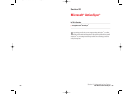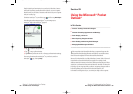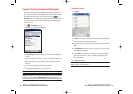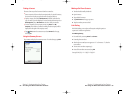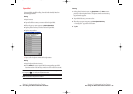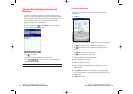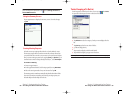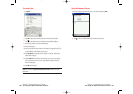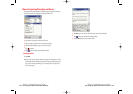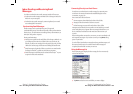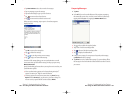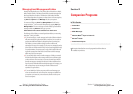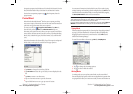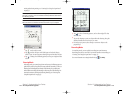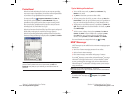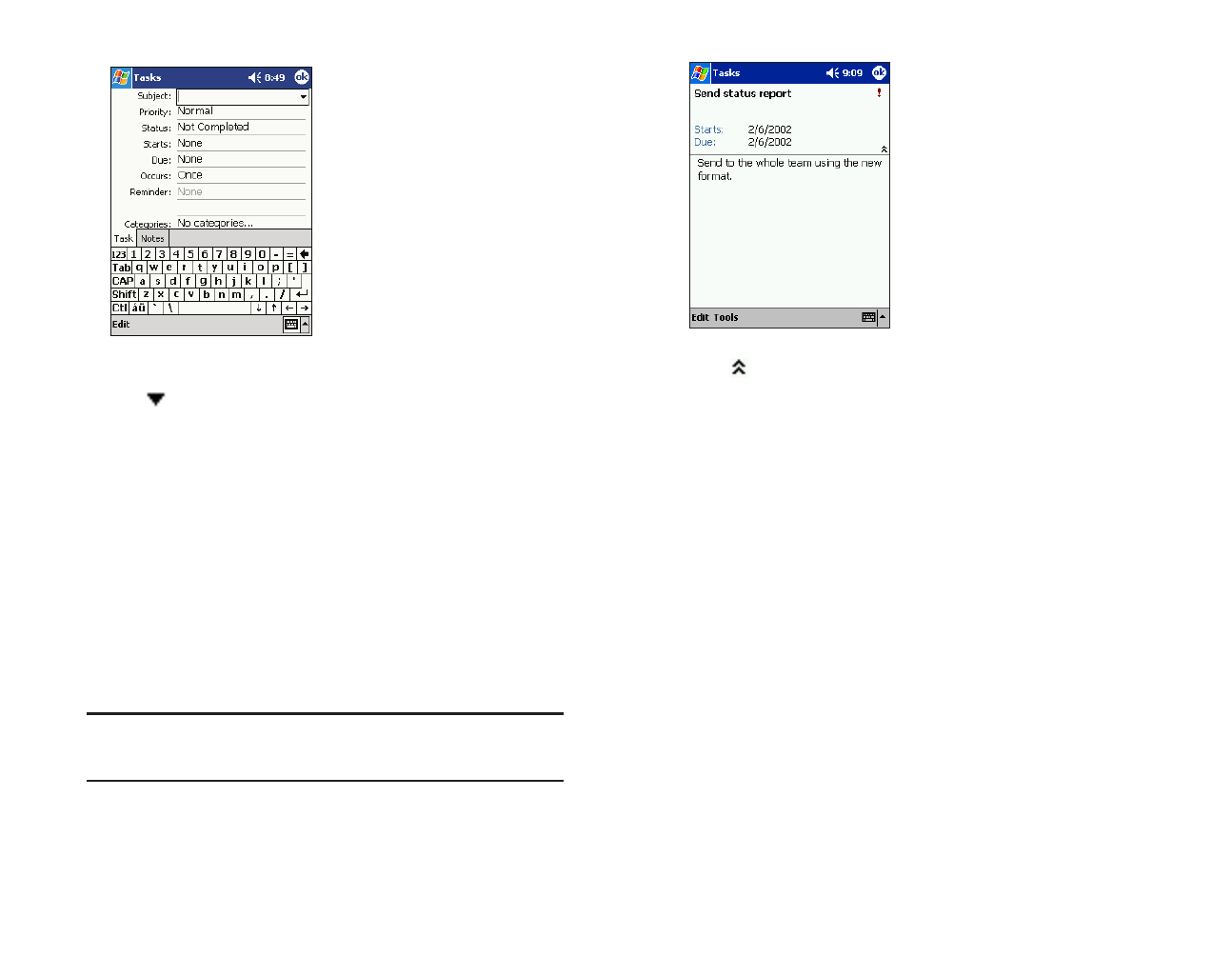
Using the Summary Screen
Tap a task to display the summary screen. To make changes, tap Edit.
ᮣ
Tap to show and hide additional summary information.
Section 2: Understanding Your Device
2H: Using the Microsoft Pocket Outlook 101
Creating a Task
1. Tap New.
ᮣ
Tap OKto return to the task list (the task is saved automatically).
ᮣ
Tapin the subject section to choose from predefined subjects.
ᮣ
Notes is a good place for maps and drawings.
2. Enter a description.
3. Enter a start and due date or other information by tapping the field. To
see all available fields, hide the input panel.
4. Tap Categoriesto assign the task a category. In the list, Tasks can be
displayed by category.
5. Tap the Notestab to add notes or a drawing, or to create a recording.
For more information, see “Notes: Capturing Thoughts and Ideas”
later in this chapter.
6. Tap OKwhen finished.
Note: To quickly create a task with only a subject, tap Entry Bar on the
Toolsmenu. Then, tap Tap here to add a new task and enter your task
information.
Section 2: Understanding Your Device
100 2H: Using the Microsoft Pocket Outlook
SPRINT2H.QXD 02.8.7 2:47 PM Page 100